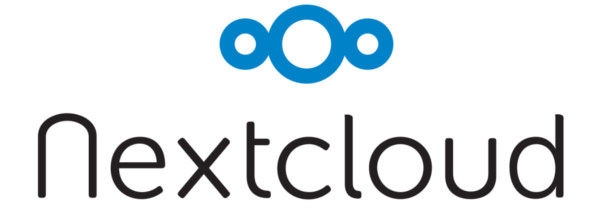
frame
Howdy, Stranger!
It looks like you're new here. If you want to get involved, click one of these buttons!
Sign In RegisterHowdy, Stranger!
It looks like you're new here. If you want to get involved, click one of these buttons!
Quick Links
Categories
- 1.4K All Categories
- 7.3K General
- 6.2K General Discussions
- 412 Feature Request/Bug Report
- 545 Sales Questions and Answers
- 54 Time4VPS Life
- 242 Help requests
- 244 Server management
- 390 Tutorials
- 68 Various Tutorials
- 71 Web hosting control panels
- 133 Performance and Security
- 29 Web Applications
- 64 Linux Applications
- 25 Windows VPS
[NextCloud] NextCloud 12.0 installation with MariaDB and PHP 7.2
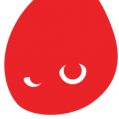 Valentine
Member
Valentine
Member
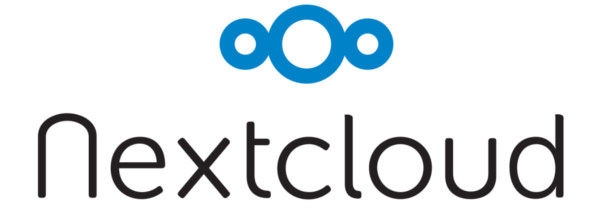
NextCloud puts your data at your fingertips, under your control. You store your photos, calendar, contacts, and documents on a server of your choosing be it at home, a rented server or at one of our providers. Your existing data can stay at that FTP drive at work, Dropbox or a NAS you have at home, while you get at it through NextCloud.
A trusted solution giving you access to all the data you care about in one convenient place!
The tutorial was prepared with our "CentOS 7" template and is meant to work on our self-managed virtual private servers.
WARNING
CentOS 7 reached the EOL June 30, 2024:
https://blog.centos.org/2023/04/end-dates-are-coming-for-centos-stream-8-and-centos-linux-7/
Because of this, you may encounter some repository issues. We recommend that you reinstall another OS that has not yet reached EOL.
If you are using CentOS 7 and encounter a mirror issue, please check out this guide to resolve the problem.
CentOS 7 reached the EOL June 30, 2024:
https://blog.centos.org/2023/04/end-dates-are-coming-for-centos-stream-8-and-centos-linux-7/
Because of this, you may encounter some repository issues. We recommend that you reinstall another OS that has not yet reached EOL.
If you are using CentOS 7 and encounter a mirror issue, please check out this guide to resolve the problem.
0. Preliminary requirements:
"CentOS 7" template installed on the server;
Dependencies required for installation steps:
yum install -y epel-release yum-utils unzip curl wget bash-completion policycoreutils-python mlocate bzip2 nanoFully updates server software (yum update);
1. MariaDB installationyum install -y mariadb mariadb-serversystemctl enable mariadb.serviceWhen the script asks you to enter MariaDB root password, press enter because you have not set the root password yet. Then enter "Y" to set the root password for the MariaDB server. And proceed with pressing Enter to answer all the remaining questions.systemctl start mariadbNow run the post-installation security script:mysql_secure_installation
2. Apache and PHP 7 installation
Apache installation:
yum install -y httpd
Start Apache:
This installation will be of only the necessary PHP modules. For more complete install, other PHP modules might be required too. At the moment, proceed with the following installation:systemctl enable httpd.service systemctl start httpd.service
yum install -y centos-release-sclCreate the required symlinks:
yum install -y rh-php72 rh-php72-php rh-php72-php-gd rh-php72-php-mbstring \ rh-php72-php-intl rh-php72-php-pecl-apcu rh-php72-php-mysqlnd rh-php72-php-pecl-redis \ rh-php72-php-opcache rh-php72-php-imagick
ln -s /opt/rh/httpd24/root/etc/httpd/conf.d/rh-php72-php.conf /etc/httpd/conf.d/ ln -s /opt/rh/httpd24/root/etc/httpd/conf.modules.d/15-rh-php72-php.conf /etc/httpd/conf.modules.d/ ln -s /opt/rh/httpd24/root/etc/httpd/modules/librh-php72-php7.so /etc/httpd/modules/Restart Apache to load the new version of PHP:
ln -s /opt/rh/rh-php72/root/bin/php /usr/bin/php
systemctl restart httpd3. Creating a MariaDB database and user
Login to your MariaDB:
mysql -u root -pCREATE DATABASE nextcloud;CREATE USER nextclouduser@localhost IDENTIFIED BY 'your-password';GRANT ALLPRIVILEGESON nextcloud.* to nextclouduser@localhost IDENTIFIED BY 'your-password';FLUSH PRIVILEGES;exit;
4. Enable Binary Logging in MariaDB
Open MySQL my.cnf configuration file for edit:
nano /etc/my.cnflog-basename=master
log-bin
binlog-format=mixed
Restart MariaDB:log-bin
binlog-format=mixed
systemctl restart mariadb5. Download NextCloud files:
Download latest NextCloud package:
wget https://download.nextcloud.com/server/releases/nextcloud-18.0.3.zipExtract it:
unzip nextcloud-18.0.3.zipmv nextcloud/* nextcloud/.* /var/www/html/Create "permissions.sh" file:
nano permissions.sh#!/bin/bashRun the file:
ncpath='/var/www/html/'
htuser='apache'
htgroup='apache'
rootuser='root'
printf "Creating possible missing Directories\n"
mkdir -p $ncpath/data
mkdir -p $ncpath/assets
mkdir -p $ncpath/updater
printf "chmod Files and Directories\n"
find ${ncpath}/ -type f -print0 | xargs -0 chmod 0640
find ${ncpath}/ -type d -print0 | xargs -0 chmod 0750
printf "chown Directories\n"
chown -R ${rootuser}:${htgroup} ${ncpath}/
chown -R ${htuser}:${htgroup} ${ncpath}/apps/
chown -R ${htuser}:${htgroup} ${ncpath}/assets/
chown -R ${htuser}:${htgroup} ${ncpath}/config/
chown -R ${htuser}:${htgroup} ${ncpath}/data/
chown -R ${htuser}:${htgroup} ${ncpath}/themes/
chown -R ${htuser}:${htgroup} ${ncpath}/updater/
chmod +x ${ncpath}/occ
printf "chmod/chown .htaccess\n"
if [ -f ${ncpath}/.htaccess ]
then
chmod 0644 ${ncpath}/.htaccess
chown ${rootuser}:${htgroup} ${ncpath}/.htaccess
fi
if [ -f ${ncpath}/data/.htaccess ]
then
chmod 0644 ${ncpath}/data/.htaccess
chown ${rootuser}:${htgroup} ${ncpath}/data/.htaccess
fi
bash permissions.sh7. NextCloud installation
Open your server hostname or IP address in the browser and finish the installation.
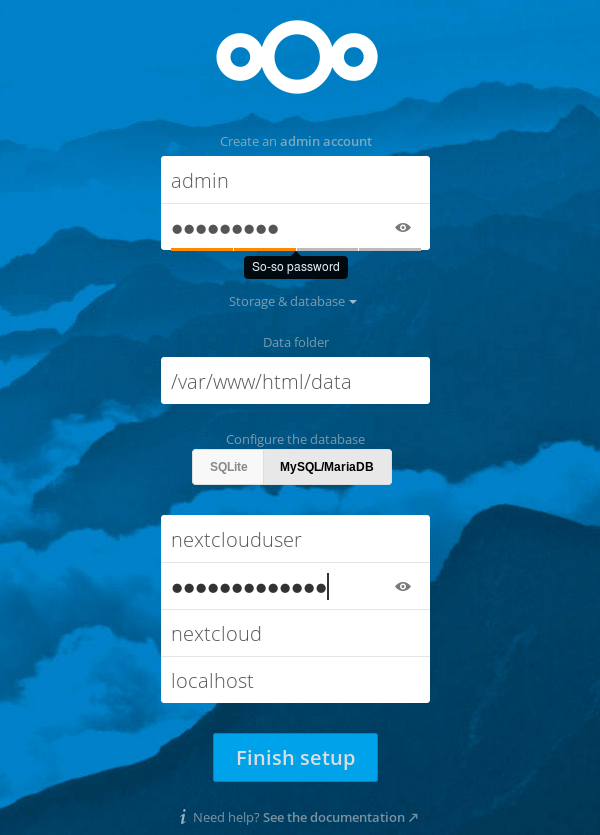
More information about NextCloud project can be found at: https://nextcloud.com/



Comments
Are you sure with Step 5? (mv nextcloud/* nextcloud/.* /var/www/html/)
I get the following:
[root@ih0 ~]# mv nextcloud/* nextcloud/.* /var/www/html/
mv: overwrite '/var/www/html/.'? Y
mv: cannot move 'nextcloud/.' to '/var/www/html/.': Device or resource busy
May you can look at this issue? That would be great. I made excactly what you wrote. (Otherwise a very good instruction. Thank you very much!!)
Andy
root@ih0 ~]# ls -a
. .. .bash_logout .bash_profile .bashrc .cshrc .mysql_history .pki .tcshrc nextcloud nextcloud-9.0.53.zip setup-ius.sh
[root@ih0 ~]#
There can be another ways to move everything from "nextcloud" folder to "html" folder.
I'm not too familiar with CentOS, so I don't know how to remove the repository that offers the obsolete PHP 7.0. Could anyone help?
We will update this instruction in future with PHP 7.1 and NextCloud 12 version.
Regarding repository you can simply disable it by opening its file in /etc/yum.repos.d/ and replacing:
to
The next stump for me was at
because the template does not have an Apache yet. So I did
which now allows me to do