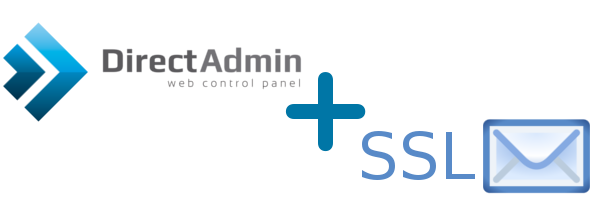
frame
Howdy, Stranger!
It looks like you're new here. If you want to get involved, click one of these buttons!
Sign In RegisterHowdy, Stranger!
It looks like you're new here. If you want to get involved, click one of these buttons!
Quick Links
Categories
- 1.4K All Categories
- 7.3K General
- 6.2K General Discussions
- 412 Feature Request/Bug Report
- 545 Sales Questions and Answers
- 54 Time4VPS Life
- 242 Help requests
- 244 Server management
- 390 Tutorials
- 68 Various Tutorials
- 71 Web hosting control panels
- 133 Performance and Security
- 29 Web Applications
- 64 Linux Applications
- 25 Windows VPS
[DirectAdmin] Usage of encrypted connection to send/receive emails
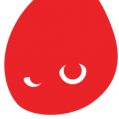 Valentine
Member
Valentine
Member
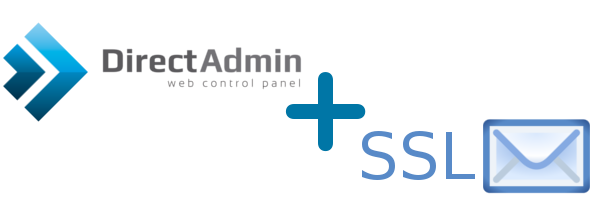
If you want to use your own certificate you should skip the first step and place your certificate key and private key in "exim.cert" and "exim.key" files.
The tutorial was prepared with our "DirectAdmin 1.5 with CentOS 6" template and is meant to work on our self-managed virtual private servers.
0. Preliminary requirements:
"DirectAdmin 1.5 with CentOS 6" template installed on the server;
1. Generating a self-signed certificate:
openssl req -x509 -nodes -days 365 -newkey rsa:2048 -keyout /etc/exim.key -out /etc/exim.cert2. Restarting "Exim" and "Dovecot" services:
/sbin/service dovecot restart/sbin/service exim restartThat's it. From now on you will be able to use an encrypted connection to check your email by 993 (SMTP), 995 (POP3) port or to send email by 465 (STMP) port.
Tagged:


