frame
Howdy, Stranger!
It looks like you're new here. If you want to get involved, click one of these buttons!
Sign In RegisterHowdy, Stranger!
It looks like you're new here. If you want to get involved, click one of these buttons!
Quick Links
Categories
- 1.4K All Categories
- 7.3K General
- 6.2K General Discussions
- 412 Feature Request/Bug Report
- 545 Sales Questions and Answers
- 54 Time4VPS Life
- 242 Help requests
- 244 Server management
- 390 Tutorials
- 68 Various Tutorials
- 71 Web hosting control panels
- 133 Performance and Security
- 29 Web Applications
- 64 Linux Applications
- 25 Windows VPS
How To Install Glances
 Michail
Moderator
Michail
Moderator
Introduction
Glances is a cross-platform system monitoring tool based on the command line, written in Python, and utilizing the psutil library to gather system information. It allows you to monitor CPU usage, average load, memory, network interfaces, disk I/O, processes, and the file system.
In this guide, we will show how to install it on Ubuntu/Debian and RedHat based distributions (AlmaLinux 9, RockyLinux 9):
Installation and Use Guide
1. Update the system
First, update the system.
On Ubuntu/Debian, run this command:
apt update && apt upgrade -y
On RedHat-based distributions, run the following command:
dnf update && dnf upgrade -y
2. Install dependencies
Run the following command to install required dependencies on Ubuntu and Debian:
apt install -y python3 python3-pip
On RedHat distributions, run this:
dnf install -y python3 python3-pip
3. Install Glances
Run this command to install glances:
pip3 install glances
Please note: If you encounter the following error during installation, it may be due to an outdated version of Python (recommended version is Python 3.7 or higher).

In this case you need to upgrade your Python version. Run these commands:
dnf module reset python36
dnf module enable python39
dnf install python3.9 -y
Recheck Python version by running this command:
python3.9 --version
Then run this command to install Glances:
python3.9 -m pip install glances
4. Confirm Glances installation
To check if Glances installed on your server, run the following command:
glances --version
It should provide you the information about installed Glances version.
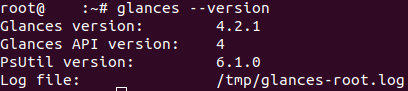
5. Launch Glances
Once Glances is installed, you can launch it by running this command:
glances
You will see the Glances interface, which provides detailed data about resource usage on your server.
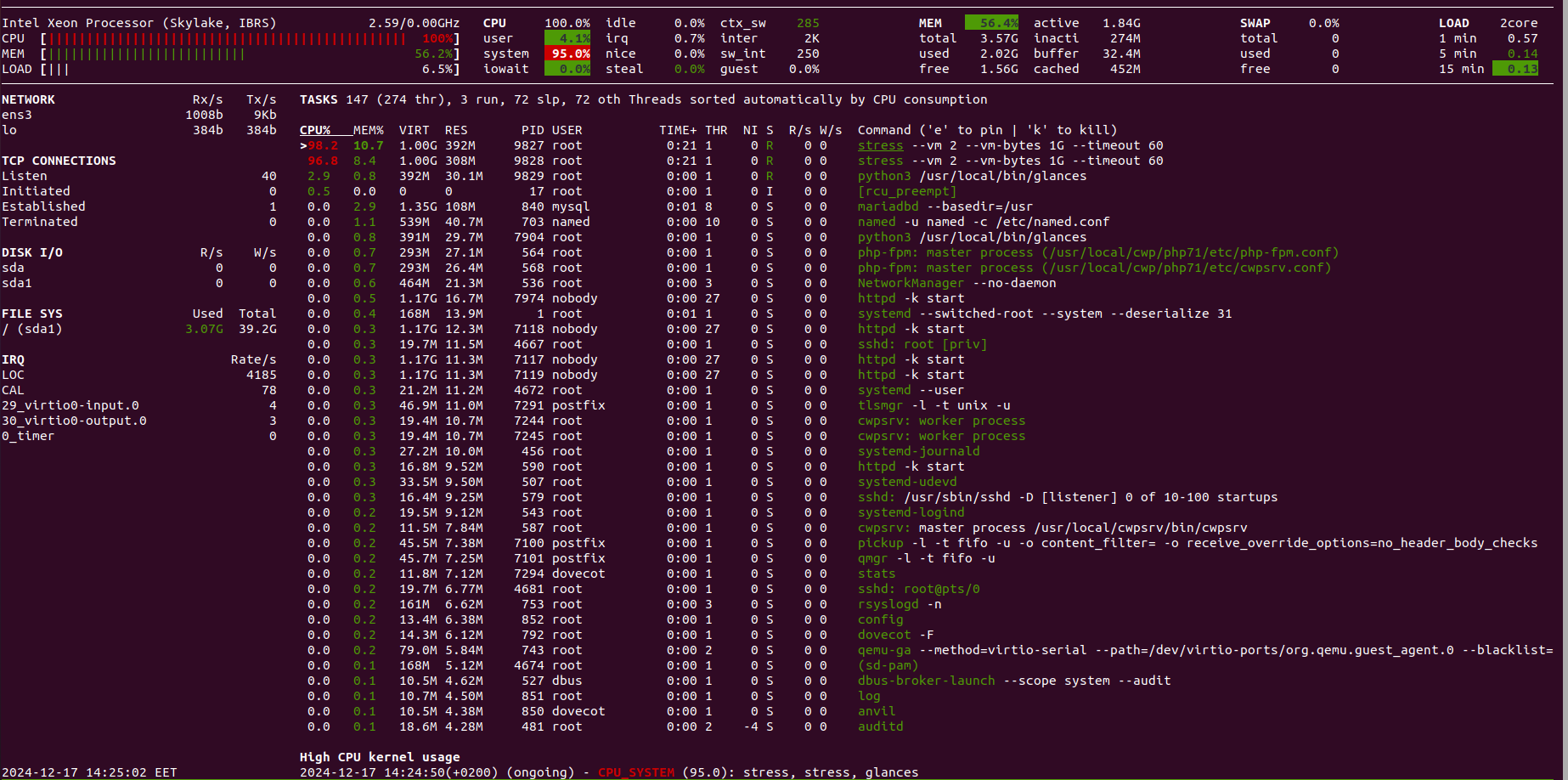
In Glances certain metrics are highlighted in different colors. Here's what they indicate:
- Green — parameters are within normal range.
- Blue — a warning that requires attention but is not critical.
- Purple (Violet)— the situation requires investigation and possibly intervention to prevent issues.
- Red — a serious problem requiring immediate action to avoid instability or failures.
6. Navigating and Sorting Processes in Glances
Use the arrow keys to navigate in glances, allowing you to move up and down.
By default, processes are sorted by CPU usage. To sort them by RAM consumption, press m.
To sort processes alphabetically by name, press the p key.
To sort processes by disk I/O load, use the i key.
The left side of the utility window by default contains summary data on input/output operations. To hide this information, press d.
To return this data, press d again.
To remove information about file system resource usage from the tool interface, press f.
To exit from Glances simply press q.
7. More information about Glances options and hotkeys
To display all Glances options on the screen, run this command:
glances --help
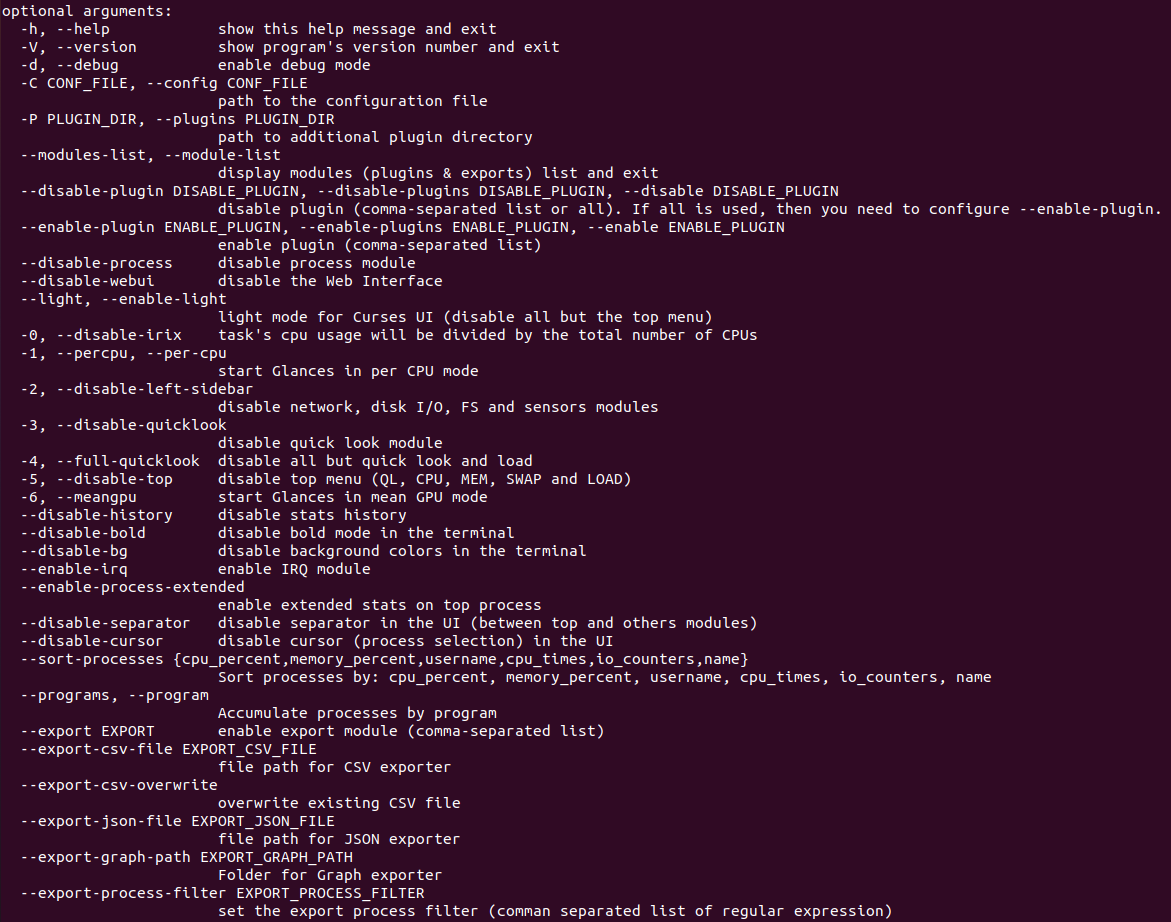
Conclusion
In this guide, we covered the installation and usage of Glances, a valuable tool for monitoring resource consumption in Linux. By utilizing hotkeys and options, you can customize and sort the program's output to suit your needs



Comments
This guide on Glances is incredibly useful for anyone looking to effectively monitor resource consumption in Linux. The ability to customize and sort the output using hotkeys and options makes it a powerful tool for optimizing system performance. Whether you're a beginner or an experienced user, Glances offers an intuitive way to keep tabs on your system’s health at a glance. Thanks for sharing these valuable insights!