frame
Howdy, Stranger!
It looks like you're new here. If you want to get involved, click one of these buttons!
Sign In RegisterHowdy, Stranger!
It looks like you're new here. If you want to get involved, click one of these buttons!
Quick Links
Categories
- 1.4K All Categories
- 7.3K General
- 6.2K General Discussions
- 412 Feature Request/Bug Report
- 545 Sales Questions and Answers
- 54 Time4VPS Life
- 242 Help requests
- 244 Server management
- 390 Tutorials
- 68 Various Tutorials
- 71 Web hosting control panels
- 133 Performance and Security
- 29 Web Applications
- 64 Linux Applications
- 25 Windows VPS
How To Install Cloudpanel on Ubuntu/Debian
 Michail
Moderator
Michail
Moderator
Introduction
CloudPanel is a free, open-source control panel that is fast and efficient. Unlike other panels, CloudPanel does not include a mail server, which ensures low server load and high performance when installed. Like other control panels, you can add sites, create free SSL certificates, install various CMS with one click, and much more.
In this guide, we will install CloudPanel on Ubuntu 22.04 & 24.04 and Debian 11 & 12.
Important warning
It is recommended to create a backup of your server before installing CloudPanel, particularly if it contains custom configurations.
Additionally, please note that the following components will be installed during the CloudPanel installation:
- NGINX Webserver;
- PHP;
- MariaDB (version depends on installation);
- Redis;
- UFW (if it is not already installed).
Installation Guide
1. Update the system
Begin by updating your system:
apt update && apt upgrade -y
2. Install dependencies
Run this command to install required dependencies:
apt install wget curl sudo -y
3. Install CloudPanel
There are different commands to install CloudPanel, which depend on the version of MySQL& MariaDB you want to use.
Run one of these commands according to the database version:
MySQL 8.0:
curl -sS https://installer.cloudpanel.io/ce/v2/install.sh -o install.sh; echo "a3ba69a8102345127b4ae0e28cfe89daca675cbc63cd39225133cdd2fa02ad36 install.sh" | sha256sum -c && sudo bash install.sh
MariaDB 10.11:
curl -sS https://installer.cloudpanel.io/ce/v2/install.sh -o install.sh; echo "a3ba69a8102345127b4ae0e28cfe89daca675cbc63cd39225133cdd2fa02ad36 install.sh" | sha256sum -c && sudo DB_ENGINE=MARIADB_10.11 bash install.sh
MariaDB 11.14:
curl -sS https://installer.cloudpanel.io/ce/v2/install.sh -o install.sh; echo "a3ba69a8102345127b4ae0e28cfe89daca675cbc63cd39225133cdd2fa02ad36 install.sh" | sha256sum -c && sudo DB_ENGINE=MARIADB_11.4 bash install.sh
Installation can take some time. Wait for the process to complete, and you will receive a link to access CloudPanel.
4. Connect to CloudPanel
After CloudPanel is installed, you can access it in your browser by entering your IP, followed by port 8443. The specific link will be provided in the installation output.
It should look like this:
Initially, you may encounter a warning about potential security risks. This is expected because the CloudPanel is not secured with SSL by default. You can safely proceed, as we will install SSL later via CloudPanel interface.
Next, you should see the following window:
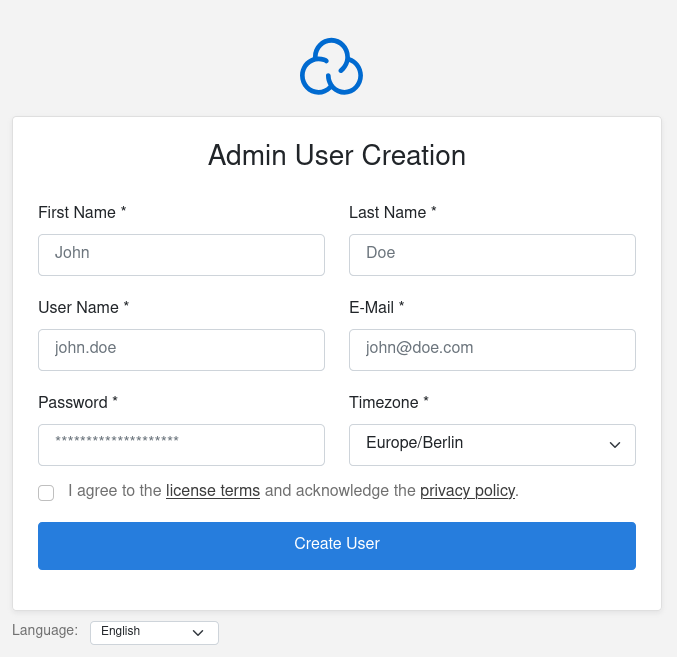
Here, you will need to create a new CloudPanel user. Enter the credentials you will use to log in to CloudPanel, then click "Create User."
Next, enter your login details to access CloudPanel:
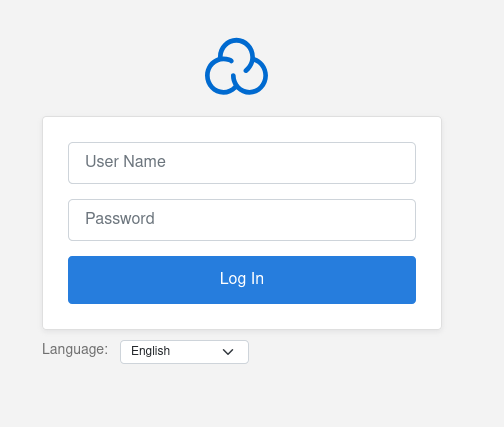
Post-Installation Configuration
Add a new website to CloudPanel
By default, you will be directed to the "Sites" page, where you can add and manage your websites.

Click "+Add Site" to continue:

On the next page, you will need to choose the type of site you want to create. In this example, we will create a WordPress site:
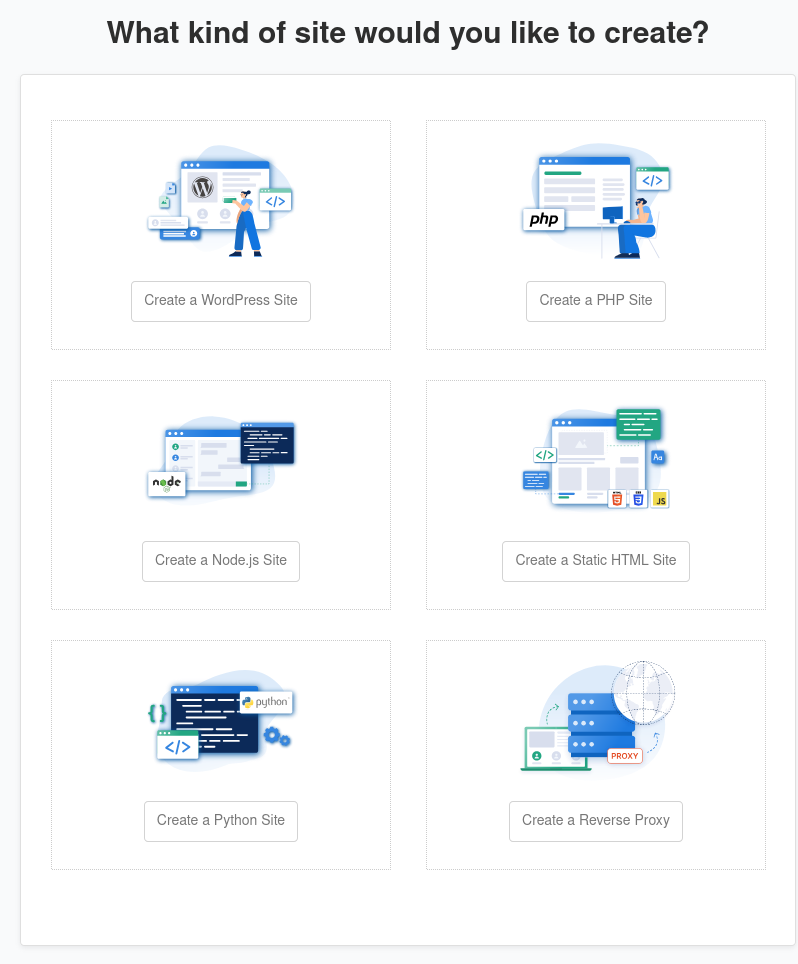
Next, enter your site details (domain, site title, username, etc.).
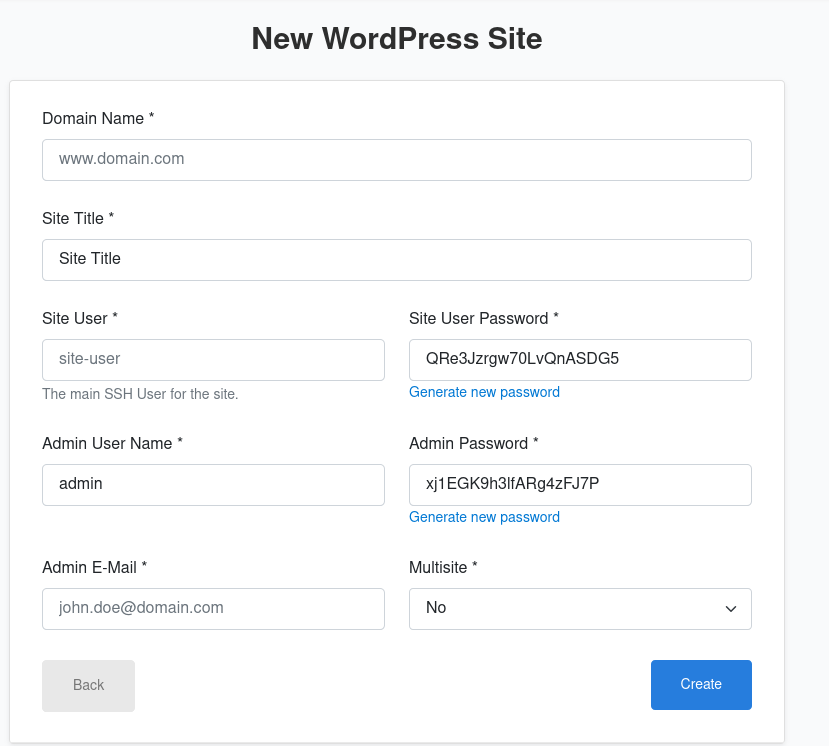
Once completed, you will receive the credentials to access your website. Your new site will then appear on the "Sites" page, where you can manage it.
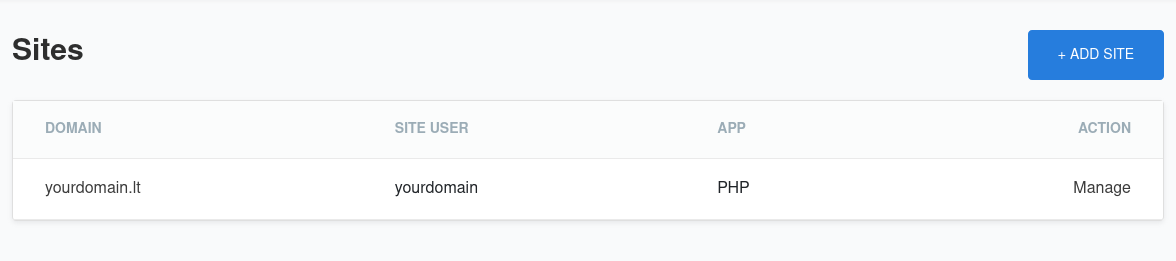
Install Let's Encrypt for your website
By default, Let's Encrypt is not installed, meaning the connection to your website is not secured. However, you can easily install it through the CloudPanel interface.
Please note: Before proceeding, ensure that your domain is pointed to the server's IP address using an A record.
First, navigate to the "Sites" page and click "Manage":
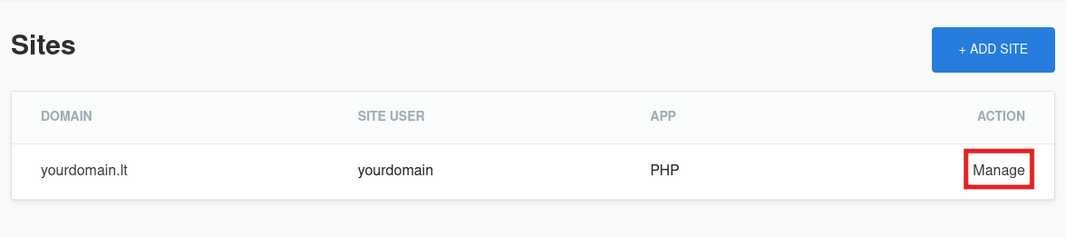
On the next page, click "SSL/TLS":
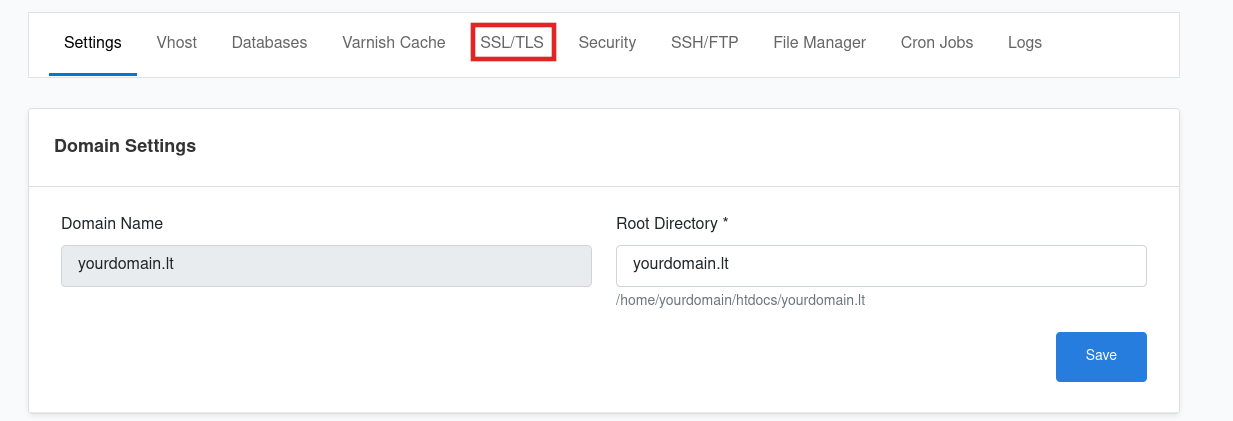
Next, just click the "Create and Install":
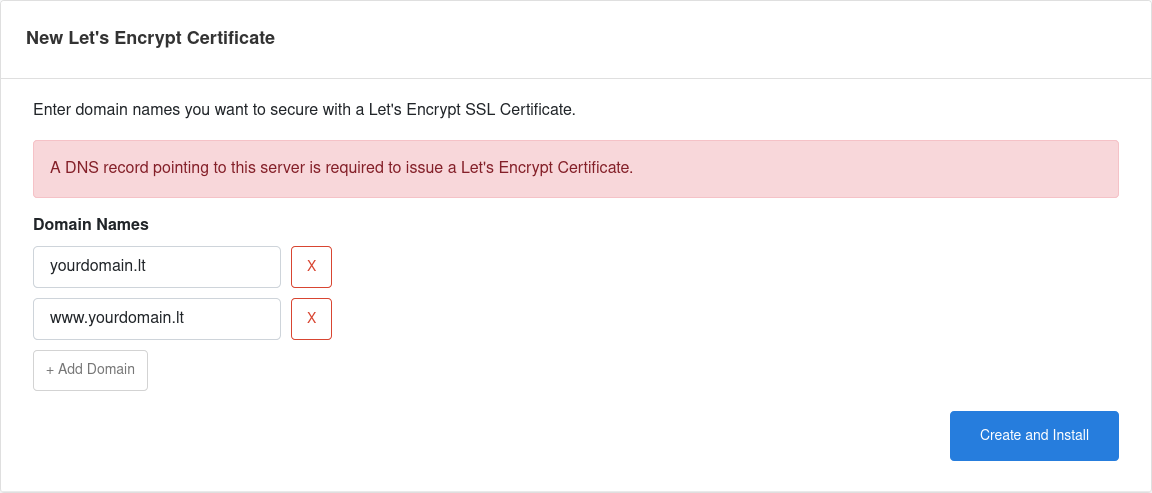
The installation process will take some time. Once it's completed, you should see the following message about successful installation:

Main Dashboard
You can also monitor your server's performance through CloudPanel. To do this, Click "Dashboard":

Here, you can view your server's resource usage and details about your server setup. Additionally, you can select a different time period for resource usage (default is 30 minutes).
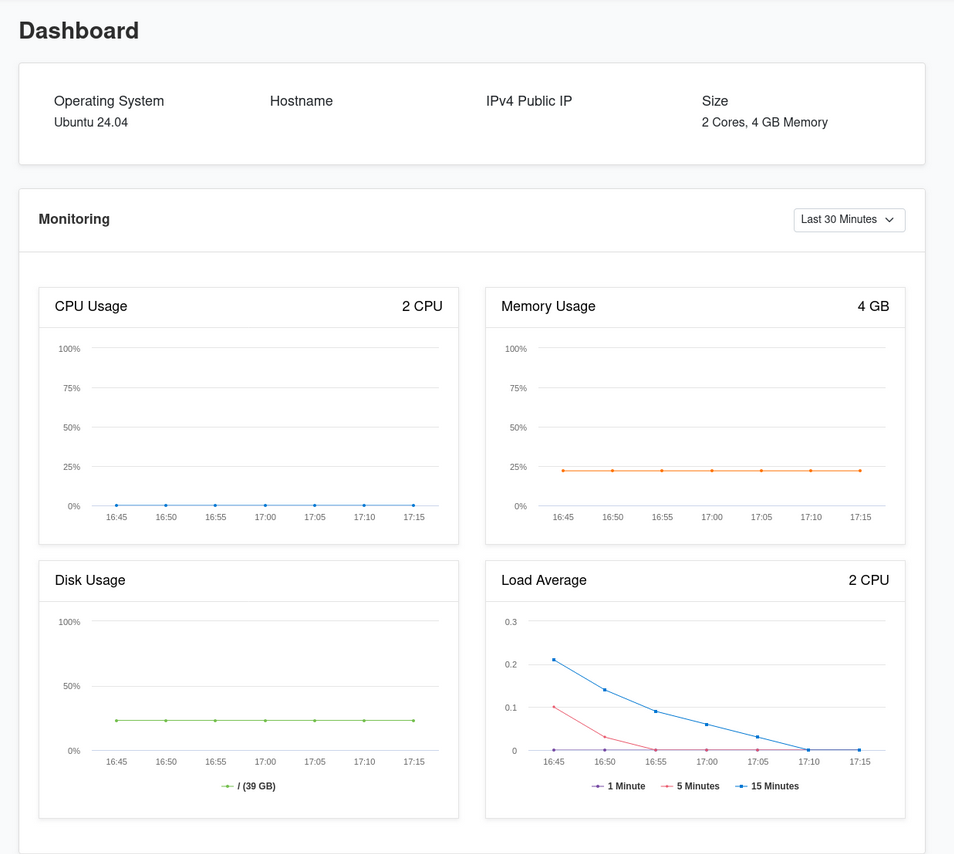
Conclusion
To conclude, setting up CloudPanel on your server is a simple process that offers an intuitive platform for managing your websites, databases, and other hosting needs. By following the steps in this guide, you should now have CloudPanel up and running, providing you with an efficient environment for managing your hosting services.


