
frame
Howdy, Stranger!
It looks like you're new here. If you want to get involved, click one of these buttons!
Sign In RegisterHowdy, Stranger!
It looks like you're new here. If you want to get involved, click one of these buttons!
Quick Links
Categories
- 1.4K All Categories
- 7.3K General
- 6.2K General Discussions
- 412 Feature Request/Bug Report
- 545 Sales Questions and Answers
- 54 Time4VPS Life
- 242 Help requests
- 244 Server management
- 390 Tutorials
- 68 Various Tutorials
- 71 Web hosting control panels
- 133 Performance and Security
- 29 Web Applications
- 64 Linux Applications
- 25 Windows VPS
[cPanel/WHM] Getting started with cPanel/WHM
 Lawrence
Member
Lawrence
Member

Introduction
cPanel is a Linux-based web hosting control panel that provides a graphical interface and automation tools designed to simplify the process of hosting a web site. cPanel utilizes a 3 tier structure that provides capabilities for administrators, resellers, and end-user website owners to control the various aspects of website and server administration through a standard web browser.
In addition to the GUI, cPanel also has command line and API-based access that allows third party software vendors, web hosting organizations, and developers to automate standard system administration processes.
More information can be found on official web page:
http://cpanel.com/
Prerequisites
Order the cPanel license (you can order via our website or at cpanel.net)
Install cPanel on the server using the following command:
cd /home && curl -o latest -L https://securedownloads.cpanel.net/latest && sh latest
This command changes your session to the home directory, downloads the latest version of cPanel & WHM, and runs the installation script.
Note: Version 118 is in the development stage (EDGE) for testing only and not for production servers. So, it will not work with Ubuntu 22.04 OS until cPanel confirms that.
For production purposes, it is recommended to opt for Ubuntu 20.04 or AlmaLinux 8.
Once you install cPanel, you can access WHM and cPanel when you create an user.
WHM uses 2087 port, so to connect to control panel on you internet browser enter:
Login details are your server's "root" login details, which you can find on Client Area.
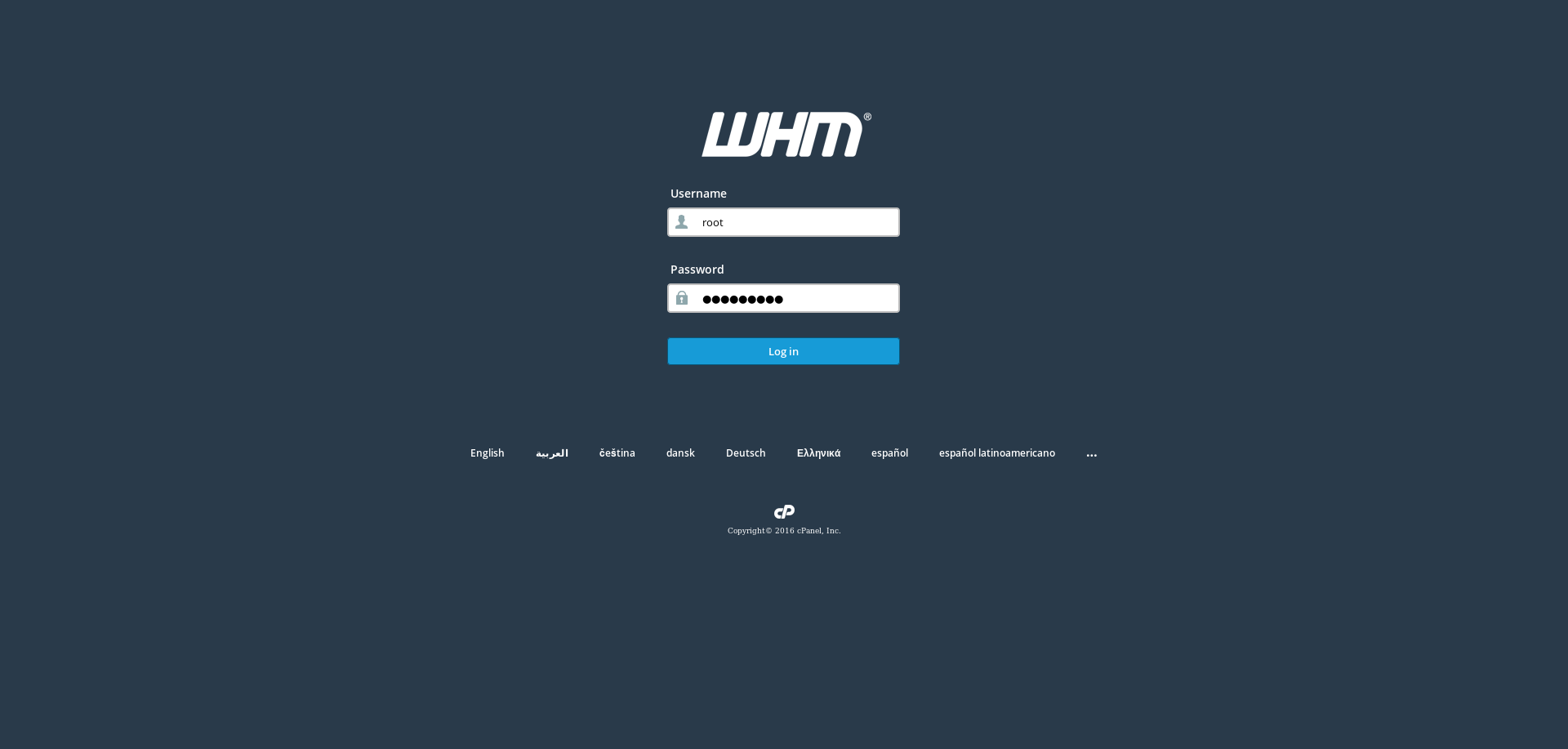
2. Adding new cPanel account to WHM
- On the left side menu press "Account Functions"
- Select "Create a New Account"
- Enter all needed data and click "Create".
3. Login to cPanel
cPanel uses 2083 port, so to connect to control panel on you internet browser enter:
Login details are the same as your entered while creating cPanel account.
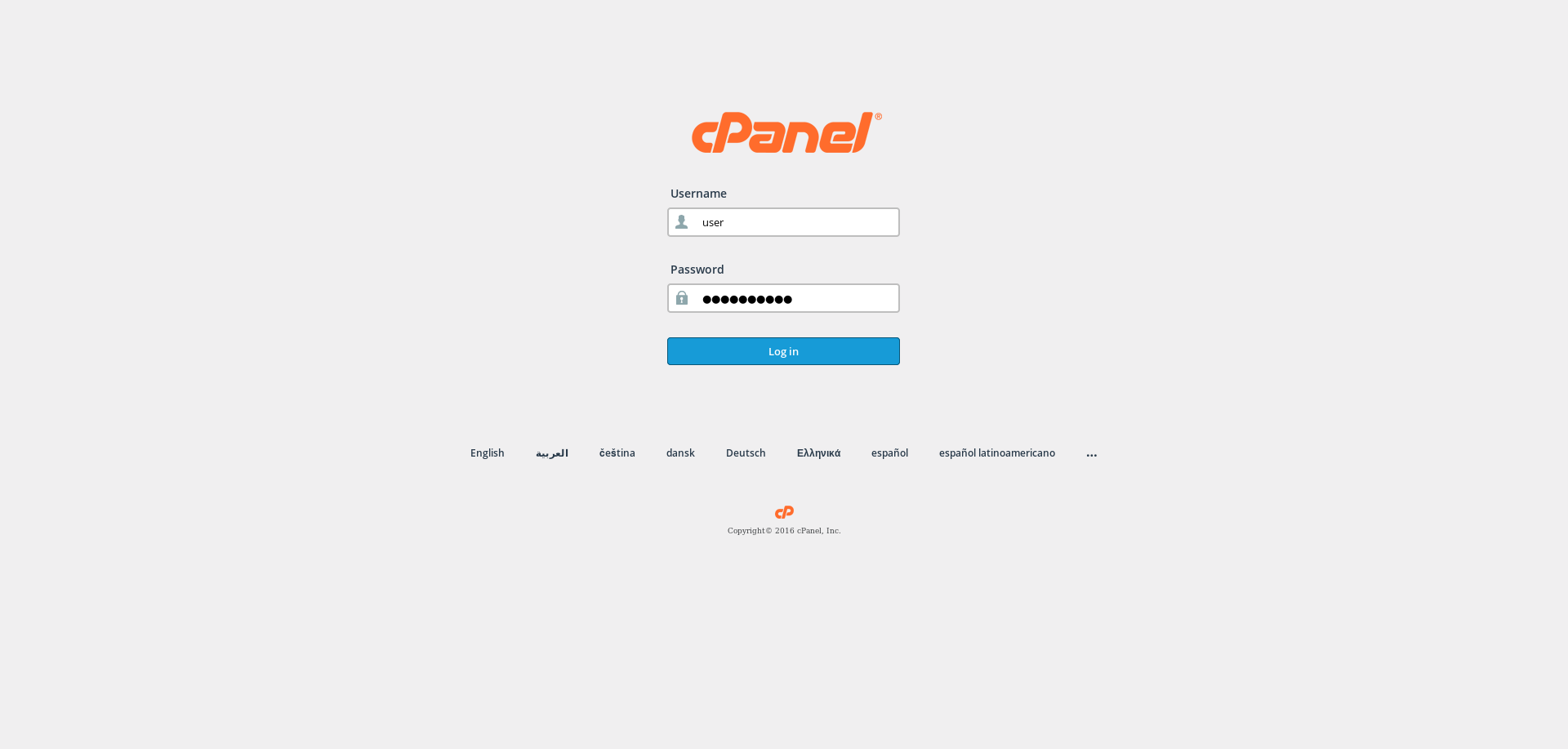
4. Adding Email Account
To create an email account:
- Press on "Email Accounts"
- Enter email username, password, specify the quotas and press "Create Account".
5. Adding New FTP user
In order to add a FTP user:
- Select "FTP Accounts"
- Type in FTP account username and password, select assigned folder, specify the quotas and select "Create FTP Account".
6. Adding Database
- In main of cPanel control panel select "MySQL® Databases"
- To create a new database enter the desired database name under "Create New Database" and select "Create Database"
- To create a new database user enter the new database user login name, password under "Add New User" and select "Create user"
- To assign the database user specific data base under "Add User To Database" select which user for which database you want to add and click "Add".
7. Adding Additional Domain
- In main of cPanel control panel select "Addon Domains"
- Under "Create an Addon Domain" enter the desired domain name, the main folder, an FTP user name and password and click "Add Domain.
8. Password reset
In order to change your "root" user password for WHM, you need to simply connect to your server via SSH and run this command:
passwd root
it will ask you to enter and re-type your new password. If everything is correct you will see this result:
passwd: The system has successfully updated all authentication tokens.
The system has updated the password for the following service: systemor
passwd: all authentication tokens updated successfully.For more information on how to use the cPanel & WHM Control Panel can be found by visiting the following link:
https://documentation.cpanel.net/display/ALD/cPanel+User+Documentation
Tagged:



Comments
I really appreciate the excellent and clear explanation of cPanel. I have found this informative article to be very helpful for new web host administrators. I am now comfortable with cPanel and I am confident that it will be the right tool for them. It is very easy to follow your step-by-step directions on getting cPanel installed and then performing various tasks such as adding email accounts, FTP users, and databases. I have read your detailed description of cPanel and have enjoyed looking into it for further information. I will use cPanel for all my web hosting needs.
thanks ,,,,,
I am truly grateful for the comprehensive and lucid explanation of cPanel. Your article has been immensely beneficial for new web host administrators, guiding them through the installation process and various tasks seamlessly.