frame
Howdy, Stranger!
It looks like you're new here. If you want to get involved, click one of these buttons!
Sign In RegisterHowdy, Stranger!
It looks like you're new here. If you want to get involved, click one of these buttons!
Quick Links
Categories
- 1.4K All Categories
- 7.3K General
- 6.2K General Discussions
- 412 Feature Request/Bug Report
- 545 Sales Questions and Answers
- 54 Time4VPS Life
- 242 Help requests
- 244 Server management
- 390 Tutorials
- 68 Various Tutorials
- 71 Web hosting control panels
- 133 Performance and Security
- 29 Web Applications
- 64 Linux Applications
- 25 Windows VPS
[FASTPANEL] How To Install FASTPANEL
 Michail
Moderator
Michail
Moderator

Introduction
FASTPANEL is a simple and powerful free server control panel. You can create websites in a few clicks, manage mail, databases, schedule tasks and analyze traffic. Set and configure access rights as you wish. The panel has a user-friendly interface and different localizations.
In this guide, we will show how you can install FASTPANEL on your server.
Requirements
FASTPANEL is supported on the following OS:
Ubuntu: 18.04, 20.04, 22.04, 24.04.
Debian: 9, 10, 11, 12.
CentOS 7.
AlmaLinux 8.
1. Install wget
Connect to your server via SSH and install wget, which you will need to run the FASTPANEL installation script.
On Debian based distribution (Ubuntu, Debian) run this command:
apt-get update; apt-get install wget
On RedHat based distributions (CentOS 7, AlmaLinux 8) run the following command:
yum makecache; yum install wget
2. Install FASTPANEL
Run the following command to install FASTPANEL:
wget http://repo.fastpanel.direct/install_fastpanel.sh -O - | bash -
3. First login to FASTPANEL
Once the installation is complete you will receive a username (fastuser) and default password. To access your FASTPANEL, enter your IP with port 8888 in a web browser:
https://ip_of_your_server:8888
You will see a login window. Enter the credentials mentioned above:
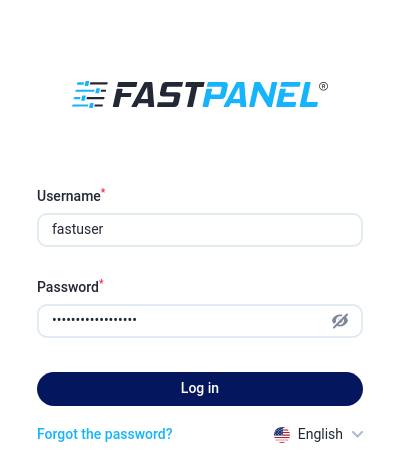
Once connected, you will be asked to provide your email address and accept the FASTPANEL terms and conditions.
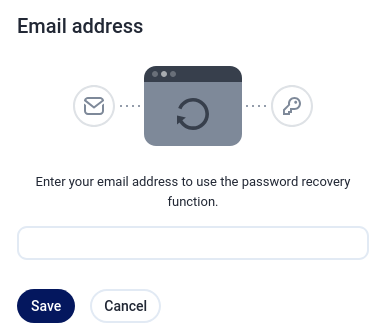
Enter your email address, accept the terms and conditions, and you will be connected to your FASTPANEL.
Change default password
If you want to change the default password, you need to open the "Manage" section in the left menu and select "Users".
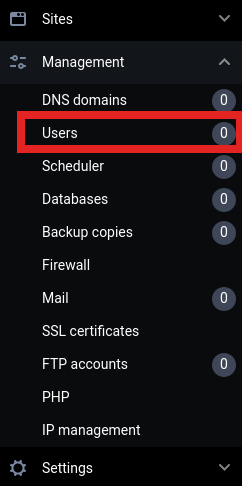
On this page, select main user "fastuser", click on three dots on the right, and then "Edit user":
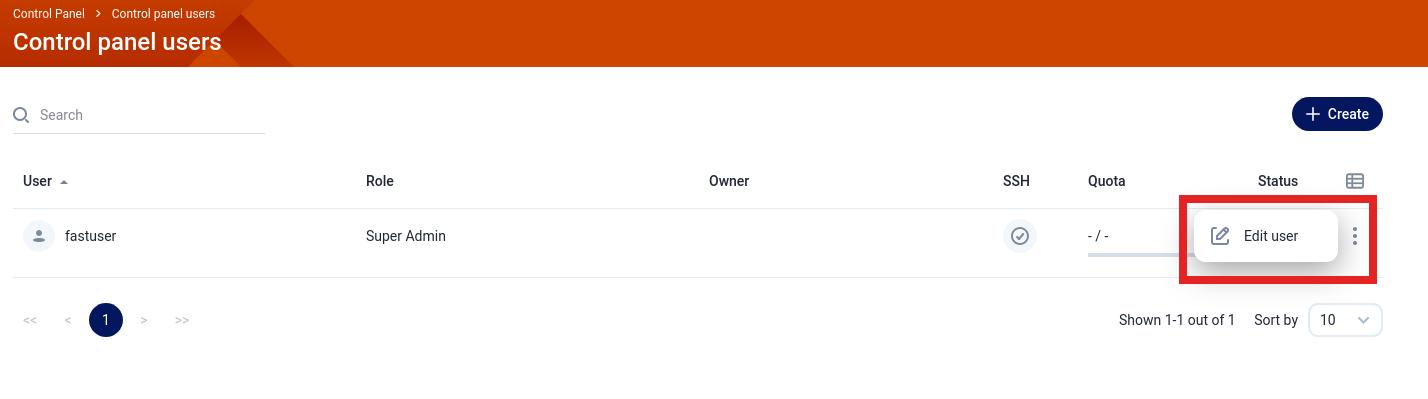
Next, type the old password (the default one) and then enter the new one that you want to set up. Be sure to enter a secure password (combination of uppercase letters, lowercase letters, numbers, and symbols.) or simply generate one. Once you ready, click "Save".
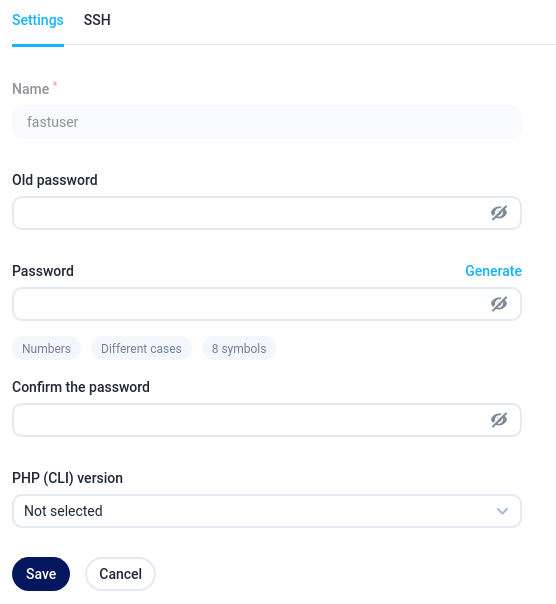
Now, you can manage your server via FASTPANEL.


