frame
Howdy, Stranger!
It looks like you're new here. If you want to get involved, click one of these buttons!
Sign In RegisterHowdy, Stranger!
It looks like you're new here. If you want to get involved, click one of these buttons!
Quick Links
Categories
- 1.4K All Categories
- 7.3K General
- 6.2K General Discussions
- 412 Feature Request/Bug Report
- 545 Sales Questions and Answers
- 54 Time4VPS Life
- 242 Help requests
- 244 Server management
- 390 Tutorials
- 68 Various Tutorials
- 71 Web hosting control panels
- 133 Performance and Security
- 29 Web Applications
- 64 Linux Applications
- 25 Windows VPS
[DirectAdmin] Getting started with DirectAdmin
 Lawrence
Member
Lawrence
Member
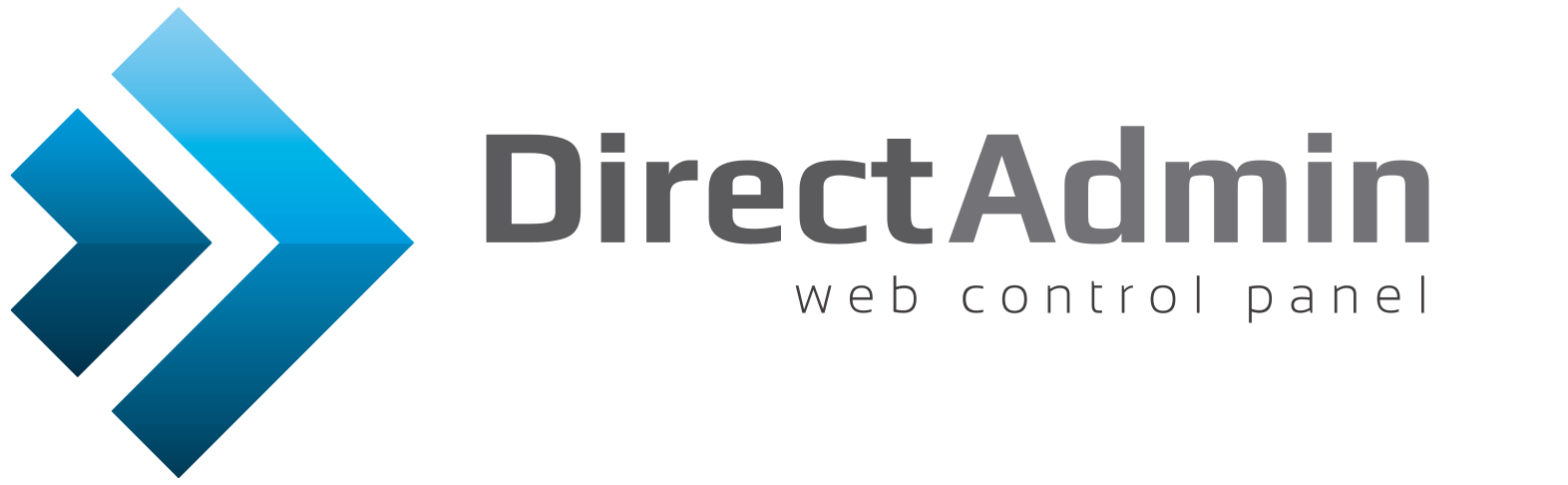
Introduction
DirectAdmin is a graphical web-based web hosting control panel designed to make administration of websites easier. DirectAdmin is often called DA for short.
More information can be found on the official web page:
https://directadmin.com/
DirectAdmin template
In Time4VPS you are able to install DirectAdmin template really easy and fast, only with few mouse clicks:
- Login to the Client Area;
- Select at the top of the menu the "My Services > VPS" tab;
- Press the "Manage" button at the service table;
- Press the "Install OS" button;
- Choose operating system, agree with warning and press "Continue";
- Wait for 5-10 minutes and refresh the VPS management page.
- CentOS 7 64bit
- Apache: 2.4.34
- PHP 5.6.37
- MySQL 5.5.60
- PERL 5.16.3
- Exim 4.89.1
1. Login
DirectAdmin uses 2222 port, so to connect to control panel on your internet browser enter:
http://ip_of_your_server:2222/
Username for login is "admin" and password is server's "root" password, which you can find on Clients Portal.


2. Adding New User
Before creating new users, you must first create a package. To do this:
- On the top menu select Access level as "Reseller".
- Then select "Add Package".
- Choose limits (traffic, disk space, e-mail accounts. Data databases, etc.)
for package, type in package name and click "Save."
Now that we have created the package, we can add a new user:
- Click "DirectAdmin" on top left corner to return to the original page.
- Click the "Add New User" button.
- Enter the user's name, email, password, domain, and click "Submit". 3. Adding Email Account
3. Adding Email AccountFirst of all log in as the user to which you want to create an email account:
- On the top menu select "Reseller Level".
- Click "View more" in "List Users" section.
- Login as user by clicking on the username and using "Login as <user_name>" button.- Select "E-mail Accounts" in the "E-mail Manager" category.
- Click "Create account" button.
- Enter the data you want and click "Create Account".
4. Adding New FTP user
FTP users, as well as email account, can be added after logged in as a user. In order to add an FTP user:
- Click "FTP Management" in "Account Manager" category.
- Then click "Create FTP account".
- Enter the data and click "Create".
5. Adding Database
While you are logged in as user:
- Click on the "MySQL Management" in "Account Manager" category.
- Then click "Create New Database".
- Here, after entering the database name, user name and password, click "Create Database"
6. Website's Suspension/Removal
In order to suspend or remove the website, on user-level:
- Select "Domain Setup" in "Account Manager".
- Select the desired website and click "Suspend/Unsuspend" or "Delete".
7. Password reset
In order to change Direct Admin control panel "admin" user password you need to connect to server via SSH and run the following command:
passwd admin
You will be asked to enter and re-type the new password. If everything is done you should see similar results:
passwd: all authentication tokens updated successfully.DirectAdmin guide is available at the following address:
http://help.directadmin.com/
Tagged:



Comments
Is there any advance configuration tutorial also available regarding setting up directadmin on VPS ??
We’re in the process of updating our DirectAdmin guides. In the meantime, you can find all the DirectAdmin-related guides we have so far here.