
frame
Howdy, Stranger!
It looks like you're new here. If you want to get involved, click one of these buttons!
Sign In RegisterHowdy, Stranger!
It looks like you're new here. If you want to get involved, click one of these buttons!
Quick Links
Categories
- 1.4K All Categories
- 7.3K General
- 6.2K General Discussions
- 412 Feature Request/Bug Report
- 545 Sales Questions and Answers
- 54 Time4VPS Life
- 242 Help requests
- 244 Server management
- 390 Tutorials
- 68 Various Tutorials
- 71 Web hosting control panels
- 133 Performance and Security
- 29 Web Applications
- 64 Linux Applications
- 25 Windows VPS
[OwnCloud] Getting started with OwnCloud
 Lawrence
Member
Lawrence
Member

OwnCloud is a suite of client-server software for creating file hosting services and using them. OwnCloud is functionally very similar to the widely used Dropbox, with the primary functional difference being that OwnCloud is free and open-source, and thereby allowing anyone to install and operate it without charge on a private server. Its openness eschews enforced quotas on storage space or the number of connected clients, instead having hard limits defined by the physical capabilities of the server.
OwnCloud template
In Time4VPS you are able to install OwnCloud template really easy and fast, only with few mouse clicks:
- Login to the Client Area;
- Select at the top of menu the "My Services > VPS" tab;
- Press the "Manage" button at the service table;
- Press the "Install OS" button;
- Choose operating system, agree with warning and press "Continue";
- Wait for 5-10 minutes and refresh VPS management page.
- Centos 7.x OS.
- Apache 2.4
- PHP 5.4
- MariaDB 5.5
1. Login
To connect to OwnCloud control panel on you internet browser enter one of:
http://ip_of_your_server/owncloudhttp://hostname_of_your_server/owncloudYou will be automatically redirected to
http://ip_of_your_server/index.php/login. Login details are your server's "root" login details, which you can find on Clients Portal.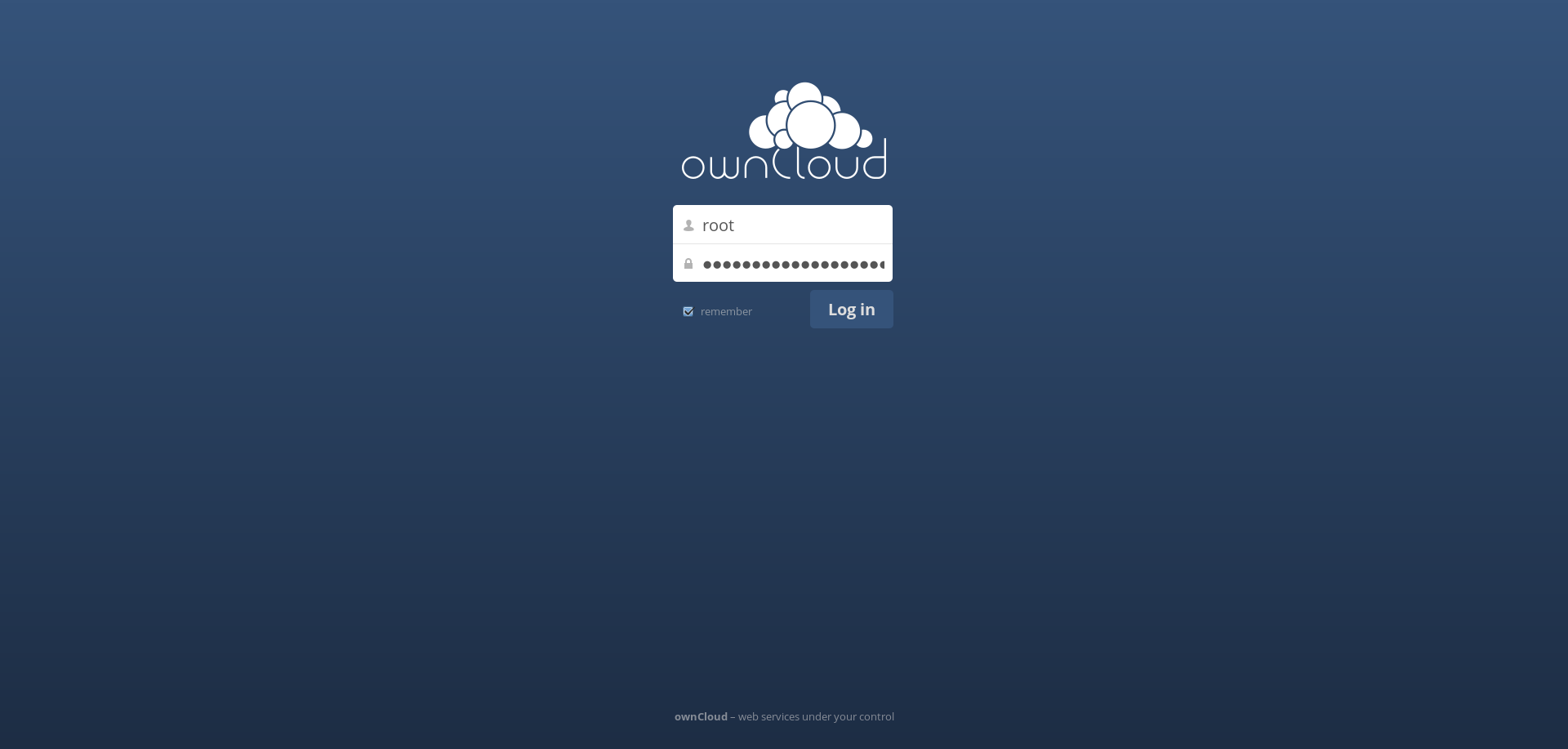
2. Uploading files
Users of the system can upload files simply by dragging with the mouse a file from your desktop to the desired folder.
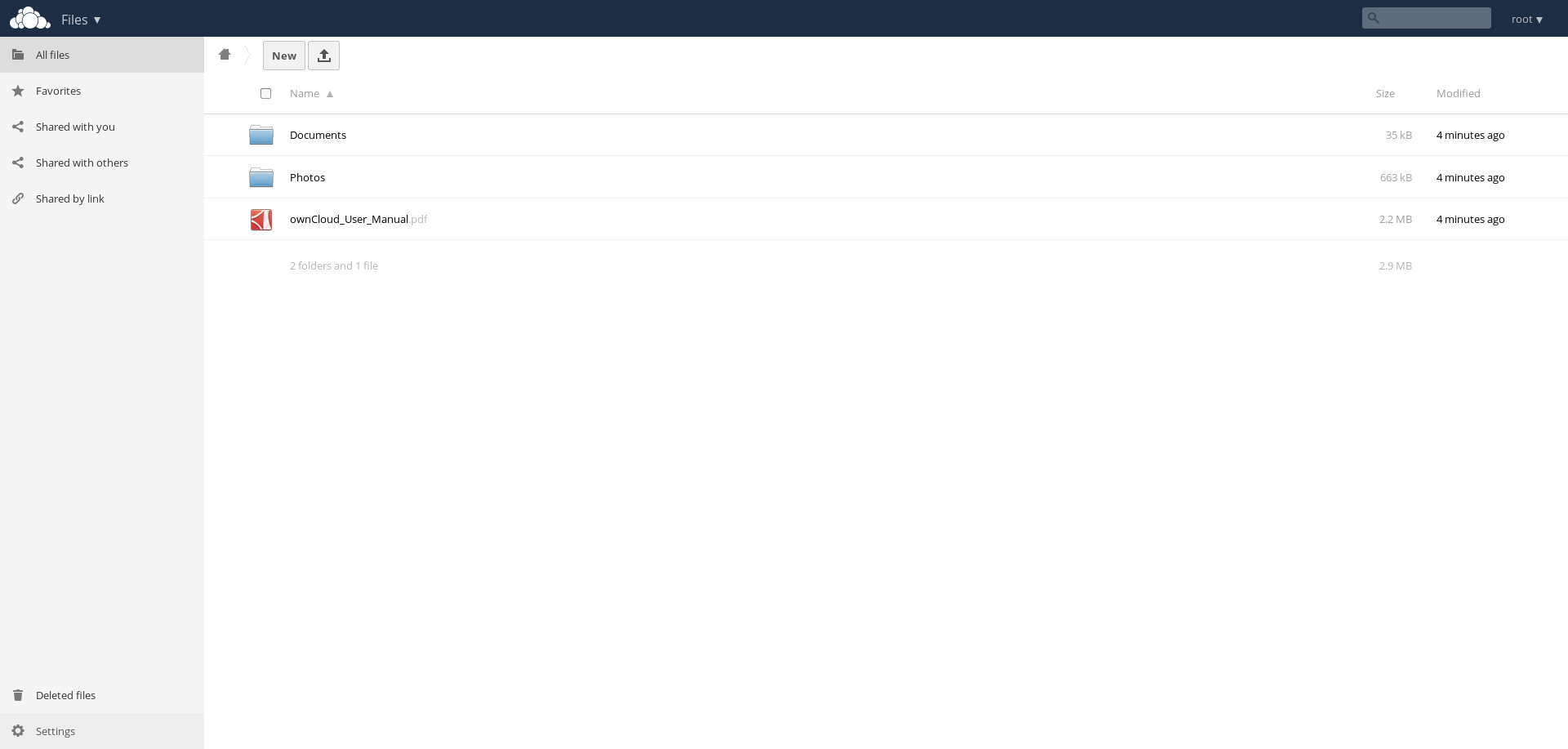
3. Sharing files and folders
To share files or folders you need press the "Share" button. You can choose to share it with other users in your OwnCloud system or make the file available to the public by using generated Share Link.
Shared files can be password protected by choosing the "Password Protect" option, you also can set file sharing time by selecting the "Set expiration date".
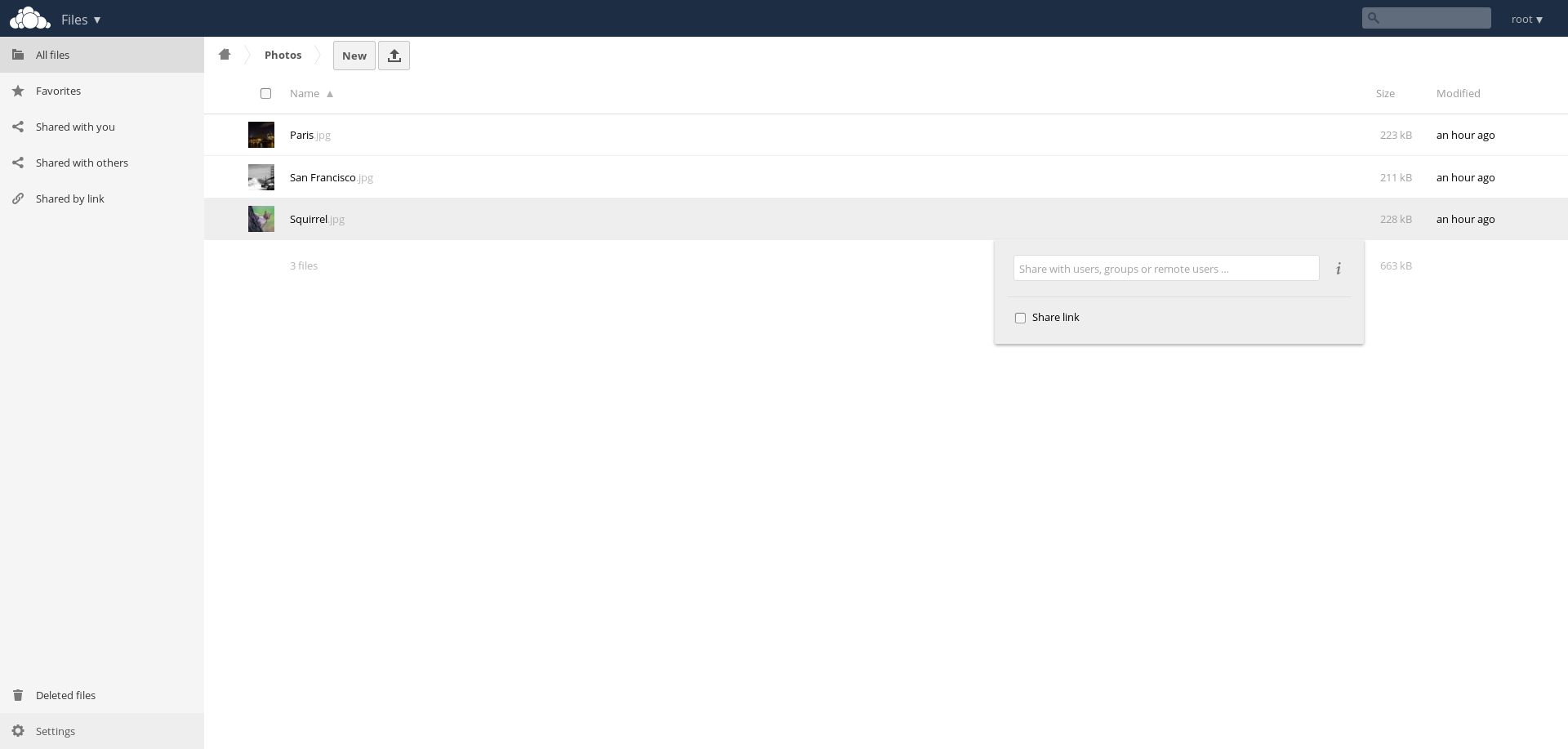
4. Synchronization
You can synchronize your files with other devices on Windows, Linux, Mac, Android.
Windows client example: From OwnCloud website you can download OwnCloud system client for free:
https://owncloud.org/install/#install-clients
Install it by following the instructions on the site.
Tagged:



Comments
- You are accessing this site via HTTP. We strongly suggest you configure your server to require using HTTPS instead as described in our security tips.
Is this recommended, and if so, how can it be configured?For this error you should implement a SSL certificate on your server and force redirect all requests to go through HTTPS connection. For the certificate you can use the free certificate of Let's Encrypt. Afterwards adjust your Apache configuration that all requests to your server would come through the HTTPS protocol. More information on this issue can be found in the OwnCloud documentation:
https://doc.owncloud.org/server/10.0/admin_manual/configuration/server/harden_server.html
Do not forget to make backups when making changes to the system files, in case something went wrong.
If you face issues with installing bind9 service or owncloud update, please open a ticket in the client area with providing received error details or any other related information.
What can I do?
Thanks
Umberto
try executing these commands via command line:
yum install php56w-intl
service httpd restart
"The site could not be reached. The IP address of the training server was not found."
I try to reinstall the OS with ownCloud again.
Thanks
Umberto