frame
Howdy, Stranger!
It looks like you're new here. If you want to get involved, click one of these buttons!
Sign In RegisterHowdy, Stranger!
It looks like you're new here. If you want to get involved, click one of these buttons!
Quick Links
Categories
- 1.4K All Categories
- 7.3K General
- 6.2K General Discussions
- 412 Feature Request/Bug Report
- 545 Sales Questions and Answers
- 54 Time4VPS Life
- 242 Help requests
- 244 Server management
- 390 Tutorials
- 68 Various Tutorials
- 71 Web hosting control panels
- 133 Performance and Security
- 29 Web Applications
- 64 Linux Applications
- 25 Windows VPS
How to enable ping In Windows server 2016 firewall?
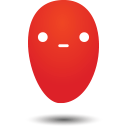 Ievaz
Administrator
Ievaz
Administrator
By default in Windows Server 2016 the Windows Firewall is configured to block all inbound ICMP traffic. This includes requests that are common from ping, which can make network troubleshooting difficult.
So to enable ping, you won't need to disable the firewall in your VPS, the guide will show how to only allow the specific rules required to allow ping to succeed.
How to allow ping through Windows Firewall?
- Firstly connect to your VPS via RDP and open Windows Firewall.
- Click on the Windows key to open start, then type Windows firewall. As shown below Windows Firewall with Advanced Security should show, so click this:
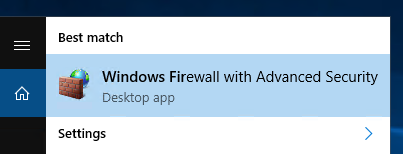
- After Windows Firewall window will be opened, select Inbound Rules from the menu on the left.
- From the rules listed under Inbound Rules, click on File and printer Sharing (Echo Request – ICMPv4-In) and enable the rule.
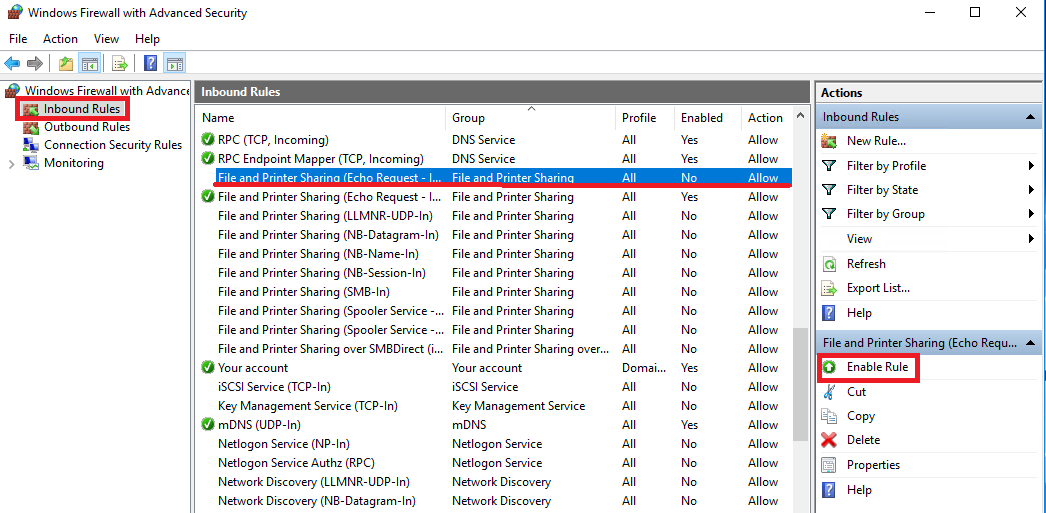
Note: It only allows IPv4 requests in, if you need IPv6 then you will need to enable the File and Printer Sharing (Echo Request – ICMPv6-In) rule.
- Now the server should now respond to ping requests:
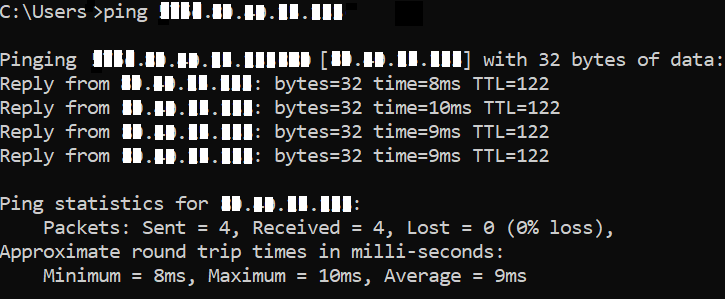
Note: If you want to disable ping, just change from Enable Rule to Disable Rule.


