frame
Howdy, Stranger!
It looks like you're new here. If you want to get involved, click one of these buttons!
Sign In RegisterHowdy, Stranger!
It looks like you're new here. If you want to get involved, click one of these buttons!
Quick Links
Categories
- 1.4K All Categories
- 7.3K General
- 6.2K General Discussions
- 412 Feature Request/Bug Report
- 545 Sales Questions and Answers
- 54 Time4VPS Life
- 242 Help requests
- 244 Server management
- 390 Tutorials
- 68 Various Tutorials
- 71 Web hosting control panels
- 133 Performance and Security
- 29 Web Applications
- 64 Linux Applications
- 25 Windows VPS
[Windows]How to keep RDP connection while accessing VPN
 Giedrius
Guest
Giedrius
Guest
The article explains how not to lose RDP connection when/if you want to access to VPN from your Windows VPS servers.
For quite some time the Windows VPS had the issue. When you connected to VPN from Windows VPS, you suddenly lose the RDP connection, this situation could be solved by performing the following steps:
First, check your Public IP, you can find it here(under "Your IP Address" line): https://lg.time4vps.com/
Open your command line(cmd) as Administrator and enter the following command:
route print
You should be seeing a similar view:
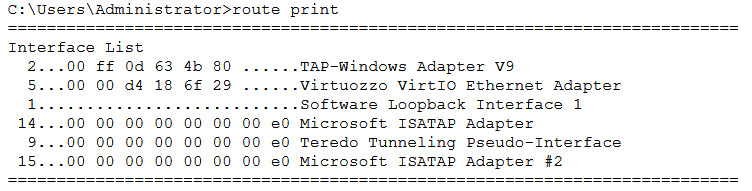
Using the previous command, you need to find the line VirtuozzoVirtIO Ethernet Adapter ID, which is 5, in this example.
We need to add a new route that connects RDP to your public IP directly, it can be done with this command:
route ADD 9.9.9.9 MASK 255.255.255.255 169.254.0.1 if 5
This command explanation below:
9.9.9.9 - Is the IP you use to connect to RDP, basically your server IP.
255.255.255.255 - net mask - no need to change
169.254.0.1 - link-local interface IP - no need to change.
5 - VIrtuozzoVirtIO interfaco ID - we have found the ID in the 2nd and 3rd steps of this tutorial.
Note. In order to keep the command permanent, which means, to keep it active after reboot, you need to add the argument - p
This option sets your specific IP, not to lose access if you connect to VPN. If you have a dynamic IP, this method won't work.



Comments
Hi,
I can't get it.
I changed it to route ADD 62.77.*. MASK 255.255.255.255 169.254.0.1 if 3.
Hello @minbo,
I would like to suggest you to contact our support department so that your case could be rechecked individually. We might want to ask you for a few details of the server.
Hey Giedrius,
Thanks for your reply.