Want to add a new RDP user on
your Windows VPS server but are not
sure how to do it correctly? We will help you in the following post. To create a
new RDP user, on your
server you should follow these steps in the exact order that they are
presented:
frame
Howdy, Stranger!
It looks like you're new here. If you want to get involved, click one of these buttons!
Sign In RegisterHowdy, Stranger!
It looks like you're new here. If you want to get involved, click one of these buttons!
Quick Links
Categories
- 1.3K All Categories
- 7.3K General
- 6.2K General Discussions
- 412 Feature Request/Bug Report
- 545 Sales Questions and Answers
- 54 Time4VPS Life
- 242 Help requests
- 244 Server management
- 389 Tutorials
- 68 Various Tutorials
- 70 Web hosting control panels
- 133 Performance and Security
- 29 Web Applications
- 64 Linux Applications
- 25 Windows VPS
[Windows] How to Add a New RDP User on Windows VPS Server
 Elingasam
Member
Elingasam
Member
1. First, choose
"Start" -> "Administrative" -> "Computer
Management":
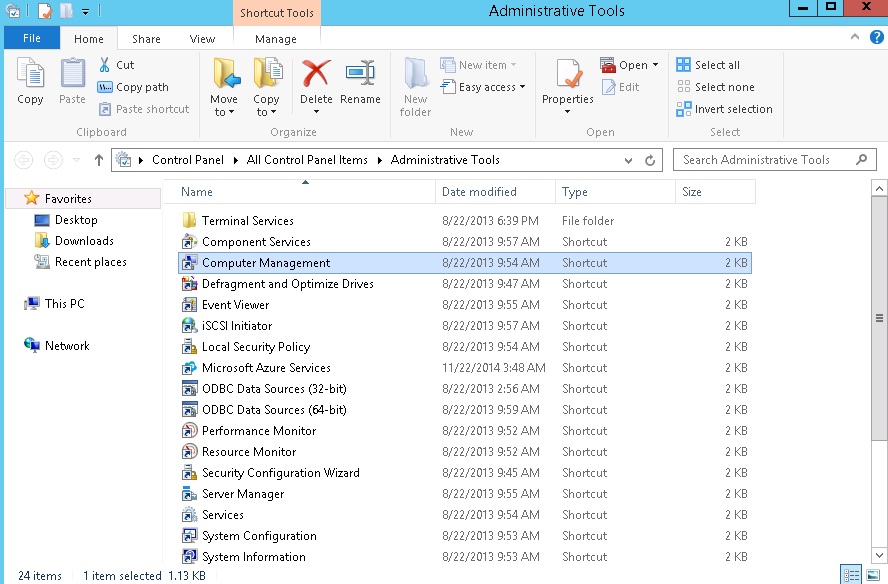
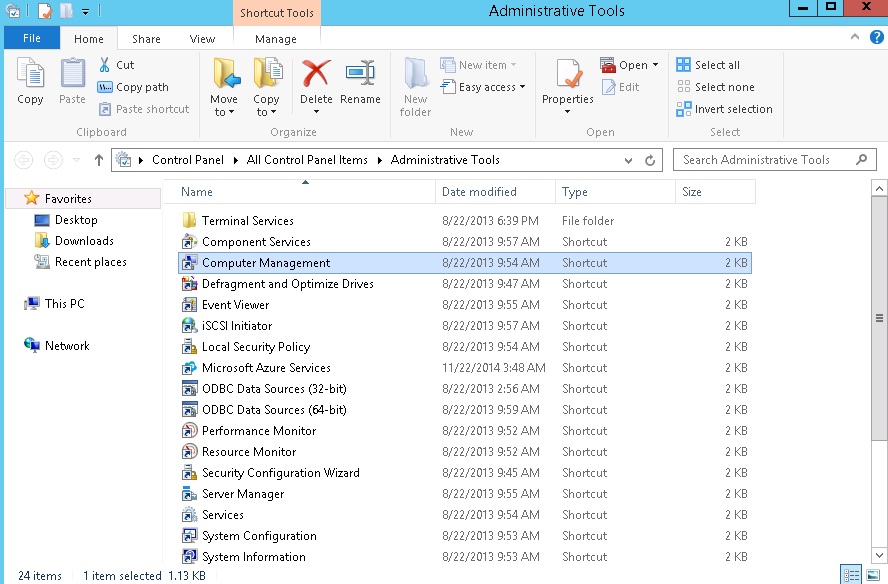
2. Then, on
the open window choose "Computer Management" -> "Local Users
and Groups".
3. Make sure to click the right button of the mouse on the directory "Users" -> choose "New
User" -> Enter your new user login details (username and password).
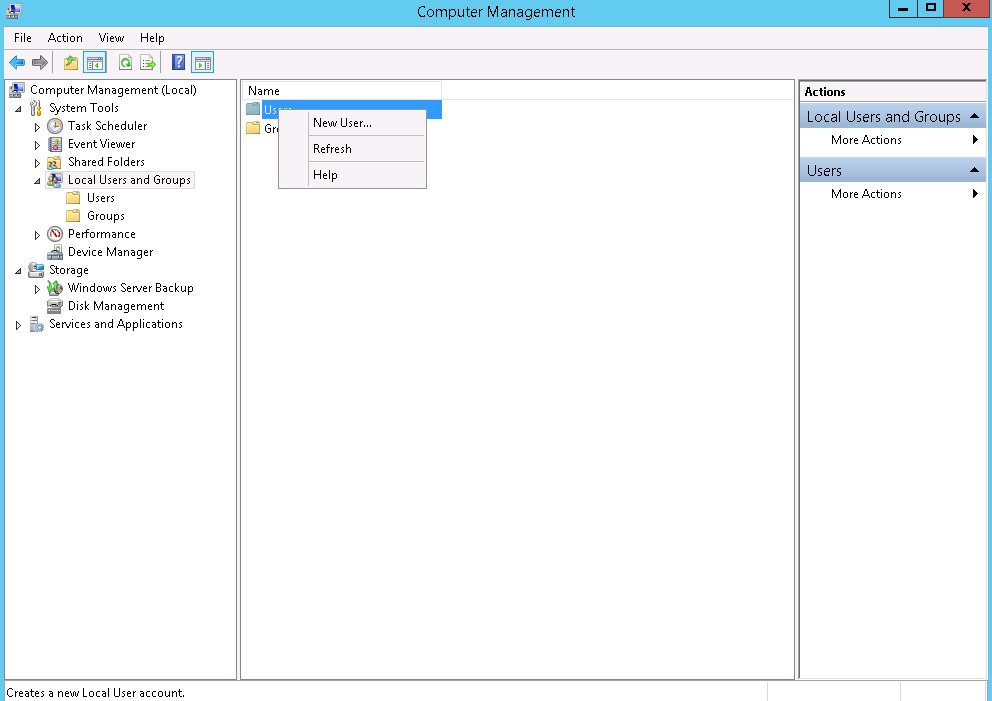
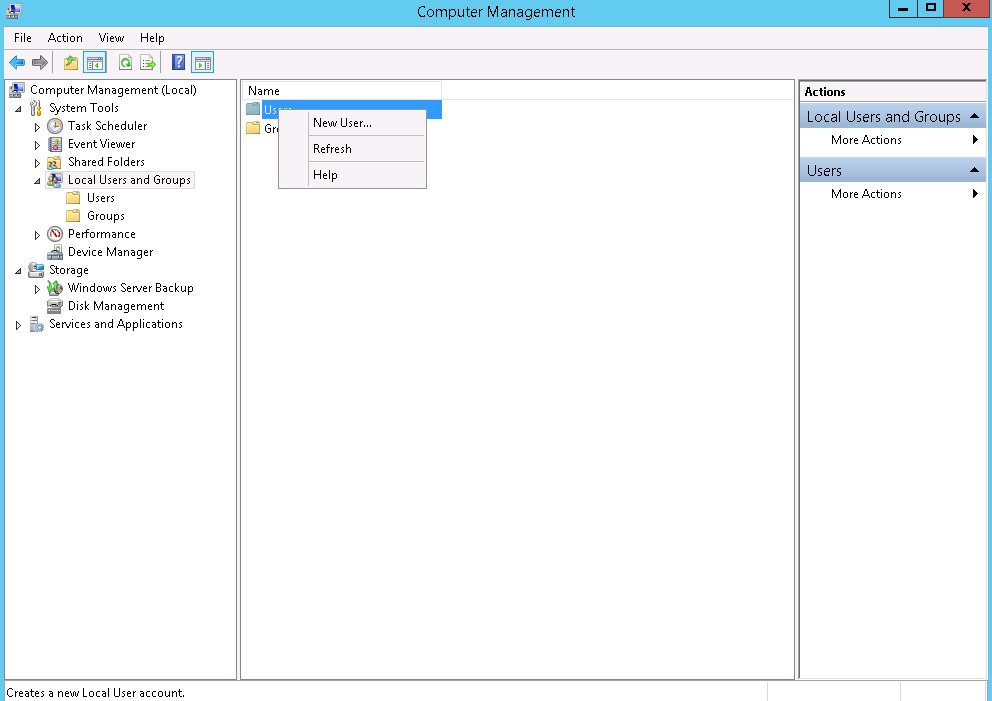
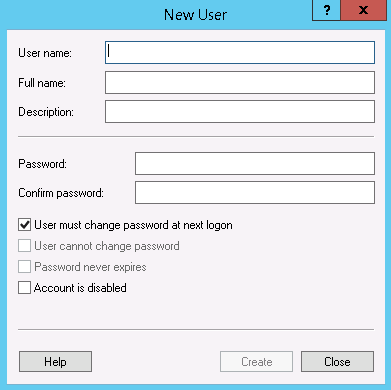
4. By default, a
new user is always created with very limited privileges, so, for the new user to
be able to log in to the Windows VPS
server like
everyone else, you need to change his/her privileges:
* Click two times on the directory named "Users" (the same that you can see on the third step of this guide, by creating new user).
* Then, click the right button of the mouse on the new user you just created and choose "Properties" -> on the open window choose "Members Of" and Add:
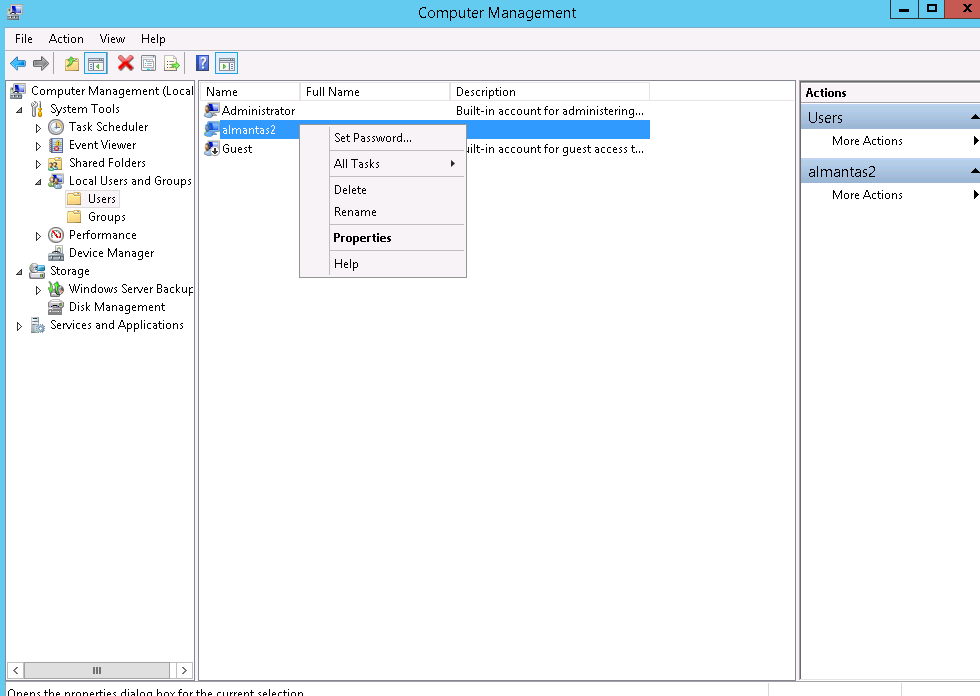
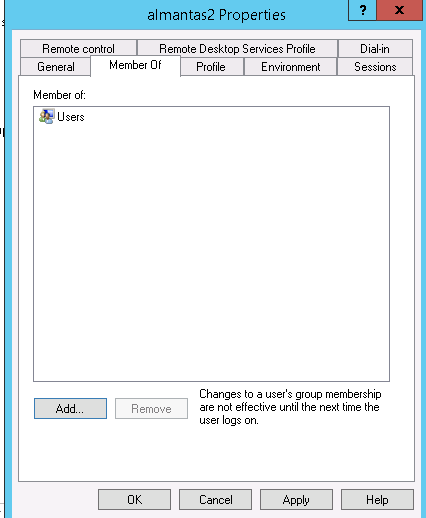
* On the field "Enter the object names to
select" enter Administrators and click "Check Names".
5. Save the changes that you made and from now on you will be able to access your server with a new user that you’ve just created.
5. Save the changes that you made and from now on you will be able to access your server with a new user that you’ve just created.
If you encounter any problems while following these steps, have any questions about adding a new user on Windows VPS server or inquiries about any of the services that we provide, contact our support team that will hear you out and help you with any problems that you might have, 24/7.


