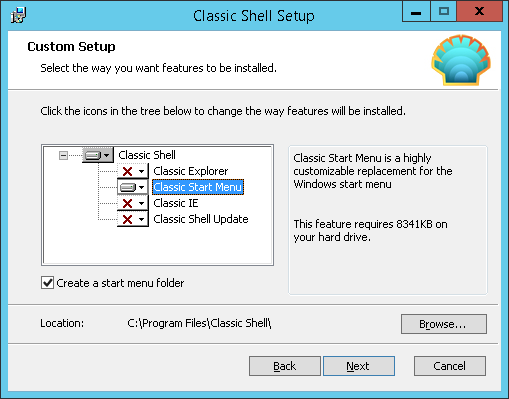
frame
Howdy, Stranger!
It looks like you're new here. If you want to get involved, click one of these buttons!
Sign In RegisterHowdy, Stranger!
It looks like you're new here. If you want to get involved, click one of these buttons!
Quick Links
Categories
- 1.4K All Categories
- 7.3K General
- 6.2K General Discussions
- 412 Feature Request/Bug Report
- 545 Sales Questions and Answers
- 54 Time4VPS Life
- 242 Help requests
- 244 Server management
- 390 Tutorials
- 68 Various Tutorials
- 71 Web hosting control panels
- 133 Performance and Security
- 29 Web Applications
- 64 Linux Applications
- 25 Windows VPS
[Windows] How to get the Start menu back on Windows Server 2012
 Lawrence
Member
Lawrence
Member
in Windows VPS
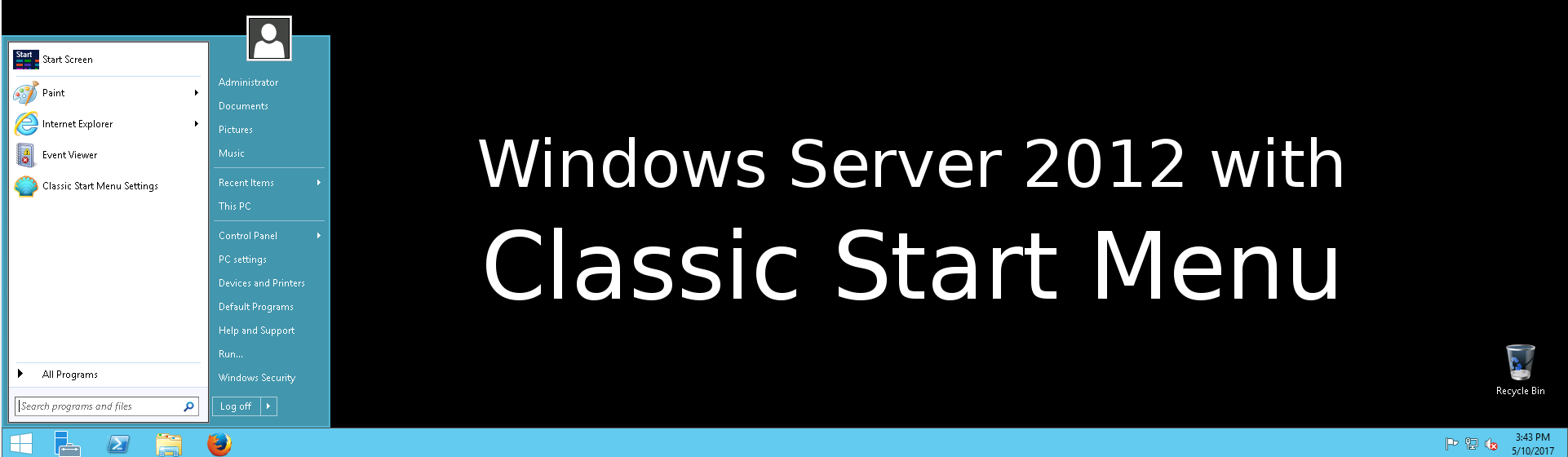
Introduction
If you are using Windows Server 2012 you probably are struggling with Microsoft's unsuccessful experimental menu - Metro. However there is quite easy way out and in this tutorial you will find it, it is you will learn how to get back the Classic Start Menu.
For this we will use third party application called Classic Shell. It's free software that improves productivity, enhances the usability of Windows and has lots of useful features. However on this tutorial we will use only one of them - Classic Start Menu, but you are welcome to check all other of their offered futures.
Downloading
First of all connect to your Windows Server 2012 via RDP and download Classic Shell installation file:
Click here to download
Installing and Configuring
Lunch downloaded file and proceed till Custom Setup options will be shown. As said, in this tutorial we will learn only to use Classic Start Menu, so disable all other options - keep only Classic Start Menu as shown below:
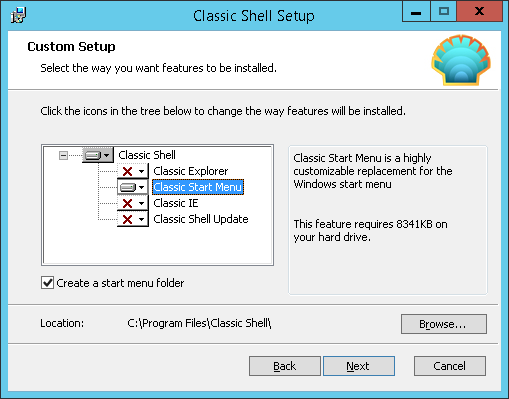
After installation is completed press "Menu" icon in bottom left corner (if you did not change position of toolbar) and Settings Window for Classic Start Menu will be opened.
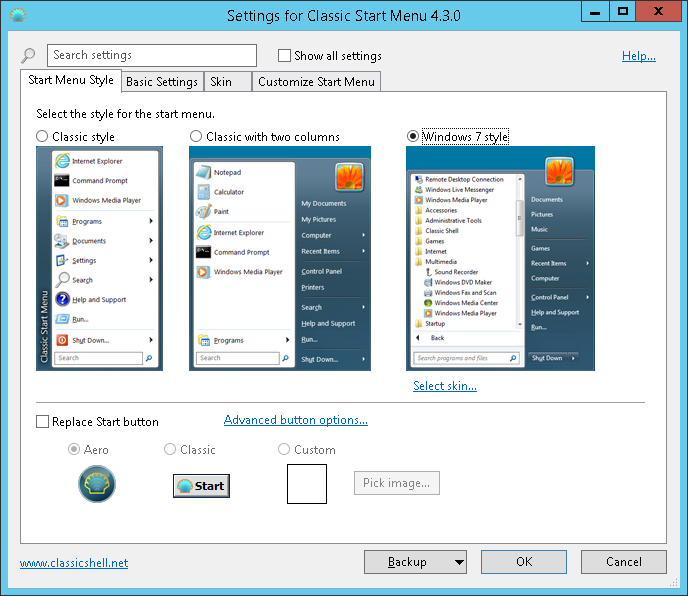
Select menu style, skin, button style and all other parameters you like most and simply press "OK" button for changes to take effect.
That's it, you have nice, simply and most important fully customizable Classic Start Menu.
Note: If you want to change some settings press right mouse button on Menu icon and select Settings.
Conclusion
Within only few minutes we manged to make usability of Windows Server 2012 much easier. However you are able to do much more with Classic Shell, so I recommend to try out more of it's features.
Tagged:
This discussion has been closed.


