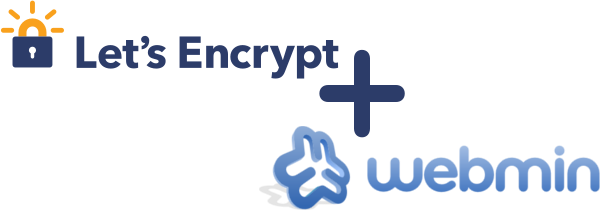
frame
Howdy, Stranger!
It looks like you're new here. If you want to get involved, click one of these buttons!
Sign In RegisterHowdy, Stranger!
It looks like you're new here. If you want to get involved, click one of these buttons!
Quick Links
Categories
- 1.3K All Categories
- 7.3K General
- 6.2K General Discussions
- 412 Feature Request/Bug Report
- 545 Sales Questions and Answers
- 54 Time4VPS Life
- 242 Help requests
- 244 Server management
- 388 Tutorials
- 68 Various Tutorials
- 69 Web hosting control panels
- 133 Performance and Security
- 29 Web Applications
- 64 Linux Applications
- 25 Windows VPS
[Webmin] Let's encrypt certificates installation in your Webmin control panel
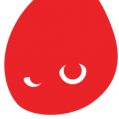 Valentine
Member
Valentine
Member
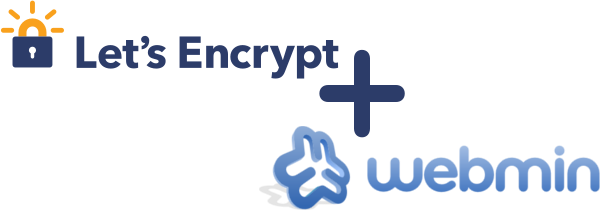
In this tutorial, you will find out how you can benefit from these certificates by providing security for your Webmin websites.
The tutorial was prepared with our "Webmin 1.9 with CentOS 7" template and is meant to work on our self-managed virtual private servers.
0. Preliminary requirements:
"Webmin 1.9 with CentOS 7" template installed on the server;
Fully updates server software (yum update);
"Git" package installed (yum install git -y).
1. Downloading "Let's encrypt" client:
git clone https://github.com/letsencrypt/letsencrypt /opt/letsencrypt2. Installing the necessary Python module:
yum install python-argparse -y3. Adding additional name server
For "Let's Encrypt" certificates to work properly we have to add "localhost" nameserver. We do so by going to "Webmin" control panel > "Networking" > "Network Configuration" > "Hostname and DNS Client" and adding "127.0.0.1" as additional name server:
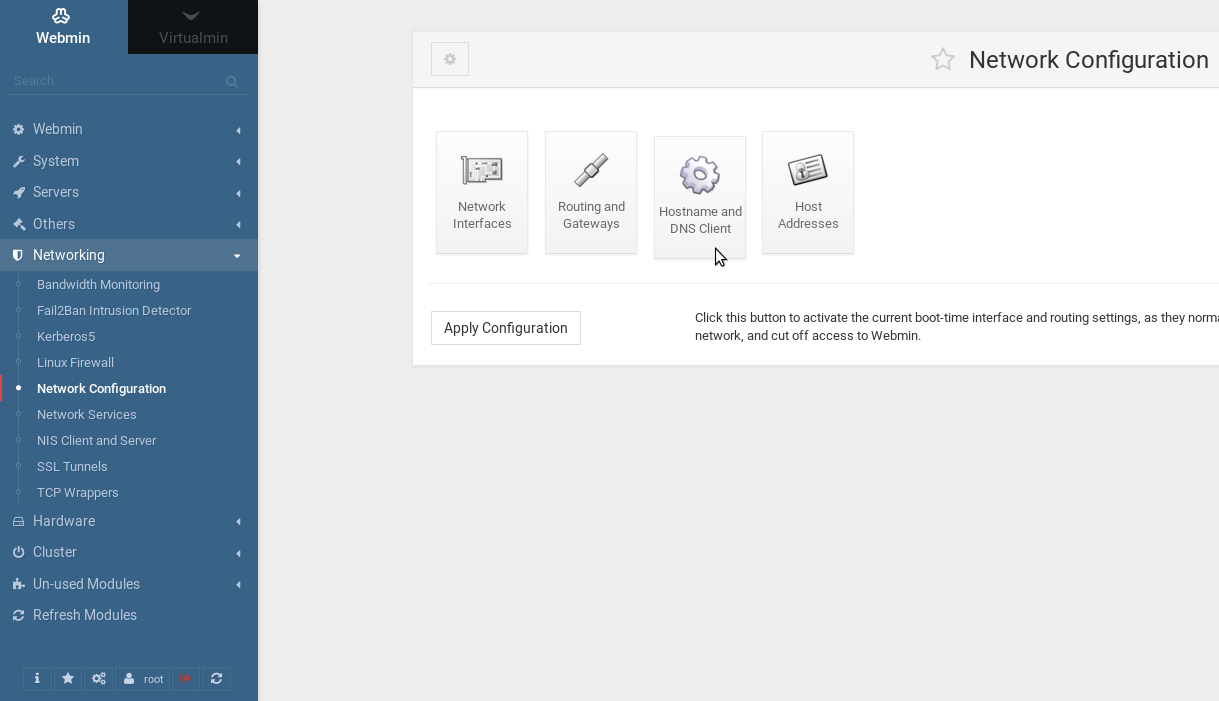
4. Enabling SSL feature
Also for certificate function to be active for your virtual servers we have to enable it in the "Virtualmin" control panel". We have to open "System Settings" > "Features and Plugins" and after checking "SSL website" save settings:
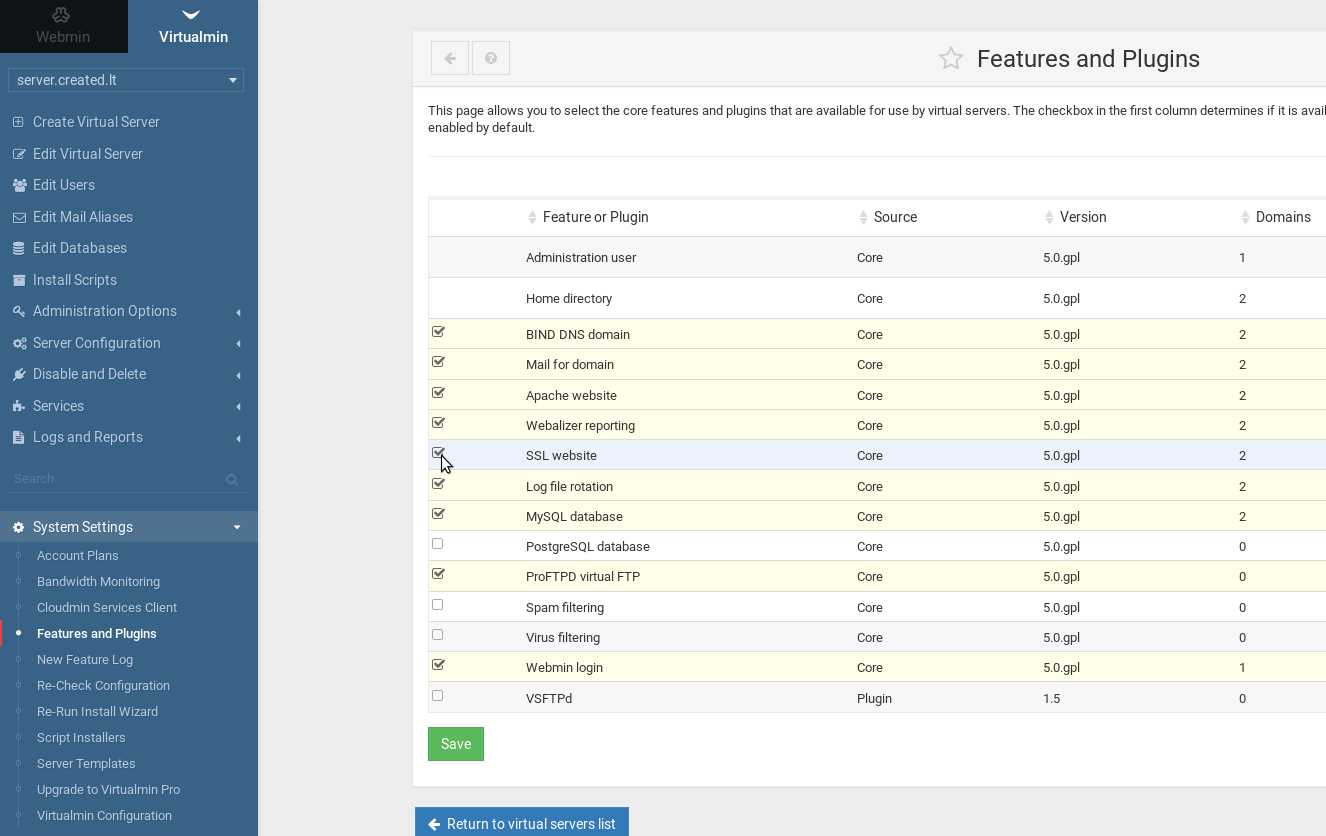
5. Installing "Let's encrypt" certificate
For a new "Virtual server":
Open "Server Configuration" > "SSL Certificate" > "Let's Encrypt" and press button "Request Certificate":

For existing "Virtual server":
Before proceeding with the certificate installation we have to enable the "SSL website feature". Open "Edit Virtual Server" > "Enable features" check "SSL website enabled?" and save. Then proceed with the step above.
Tagged:



Comments
Unfortunately, Let's Encrypt cannot be used on your system : The Python module argparse needed by the built-in Let's Encrypt client is not installed.
Operating System = Redhat Linux Fedora 12
Webmin version 1.860
i hope you know how to solve it. Thanks
as the error indicates, your server probably lacks the argparse module of Python. To install it, as mentioned in the information provided by Python, you should try the following commands:
python setup.py installeasy_install argparsepip install argparseFor more information you can check the Python page.
I am using a cloud storage app and I want to know how to change password of the app.