frame
Howdy, Stranger!
It looks like you're new here. If you want to get involved, click one of these buttons!
Sign In RegisterHowdy, Stranger!
It looks like you're new here. If you want to get involved, click one of these buttons!
Quick Links
Categories
- 1.4K All Categories
- 7.3K General
- 6.2K General Discussions
- 412 Feature Request/Bug Report
- 545 Sales Questions and Answers
- 54 Time4VPS Life
- 242 Help requests
- 244 Server management
- 390 Tutorials
- 68 Various Tutorials
- 71 Web hosting control panels
- 133 Performance and Security
- 29 Web Applications
- 64 Linux Applications
- 25 Windows VPS
How to install PHP on AlmaLinux 8 / AlmaLinux 9 / RockyLinux 9
 Michail
Moderator
Michail
Moderator
Introduction
The PHP programming language is one of the most widely used server-side programming languages. It is a language used to develop dynamic and responsive websites.
In this guide, we will show how to install PHP 8.3 on AlmaLinux 8 and 9 versions. However, you can apply this tutorial to any other PHP version.
Installation guide
Step for AlmaLinux 8 only: Import GPG key repository
This step is for AlmaLinux 8 only. Skip this step on CentOS 7.
Run the following command to install updated GPG keys on AlmaLinux 8:
rpm --import https://repo.almalinux.org/almalinux/RPM-GPG-KEY-AlmaLinux
1. Update the system
Make sure to check if there are any updates available:
dnf check-update
If yes, run the following command to update the system:
yum update -y
After that, reboot the system:
reboot
2. Add remi RPM repository
For PHP, we also need to install EPEL.
On AlmaLinux 8 follow these steps:
Run the following command
dnf -y install https://dl.fedoraproject.org/pub/epel/epel-release-latest-8.noarch.rpm
Install the remi repository:
dnf -y install http://rpms.remirepo.net/enterprise/remi-release-8.rpm
The same procedure is for AlmaLinux 9, just run these commands:
dnf -y install https://dl.fedoraproject.org/pub/epel/epel-release-latest-9.noarch.rpm
dnf -y install http://rpms.remirepo.net/enterprise/remi-release-9.rpm
After that, update DNF cache with the following command:
dnf makecache -y
3. Reset default PHP module
Before installing PHP, make sure to reset the default PHP module by running this command:
dnf module reset php -y
4. Install the PHP
To install PHP, run the following command (you can install any other version; just type a different number instead of 8.3):
dnf module install php:remi-8.3
After that run this command to complete the installation:
dnf -y install php
5. Check PHP
To check if PHP was installed successfully, you can run this command, which will provide information about the installed version:
php -v

PHP extensions
To list all the available PHP extensions, run the following command:
php -m
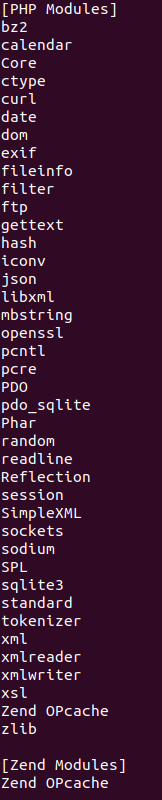
To install the PHP extension, you need to run the dnf install command in the following format (change the "extension_name" to the actual extension):
dnf install php-extension_name
To install multiple extensions, run this command in the following format:
dnf install php-{common,pear,cgi,curl,mbstring,gd,mysqlnd,gettext,bcmath,json,xml,fpm,intl,zip,imap}


